


home> USER GUIDE > Luna S5 Proxy> VMLogin integrated with LunaS5
VMLogin integrated with LunaS5
Add proxy settings
1. After selecting the country, continent, and city, click the "Refresh" button, then right-click to select the proxy IP and port
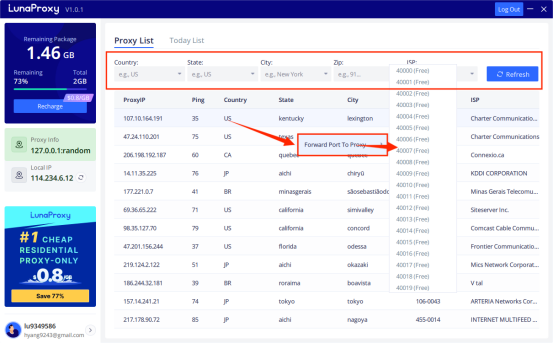
2. First, open the VMLogin browser and log in.
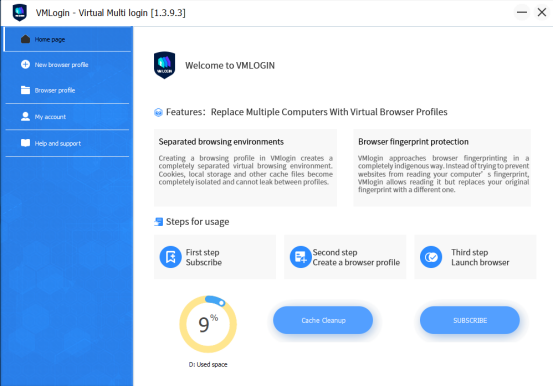
3. Click "New browser profile" and select "Setting proxy server"
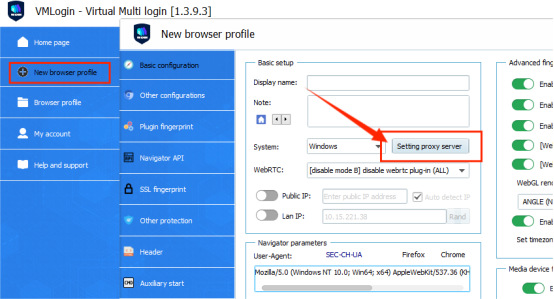
4. Turn on "Enable proxy server", select "socks5" proxy, enter IP and port, click "Test Proxy" to test, click "Save" to save
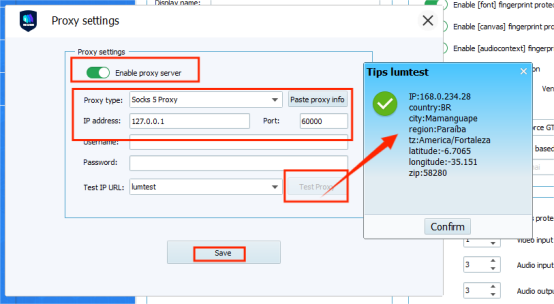
5. Click "Save profile" to complete the configuration
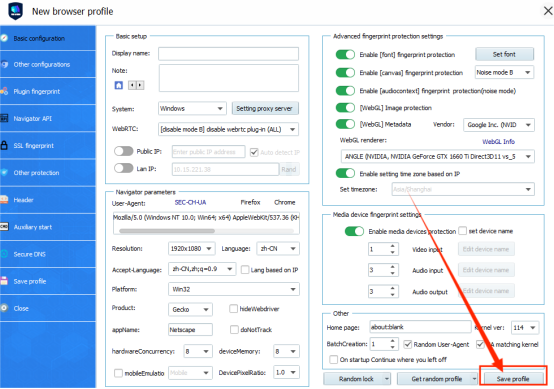
















.png)







.svg)


.svg)
.svg)
.svg)





















