


home> USER GUIDE > Luna S5 Proxy> Incogniton integrated with LunaS5
Incogniton integrated with LunaS5
Proxy settings for Incogniton and Luna S5 Proxy
Add proxy settings
1. After selecting the country, continent, and city, click the "Refresh" button, then right-click to select the proxy IP and port
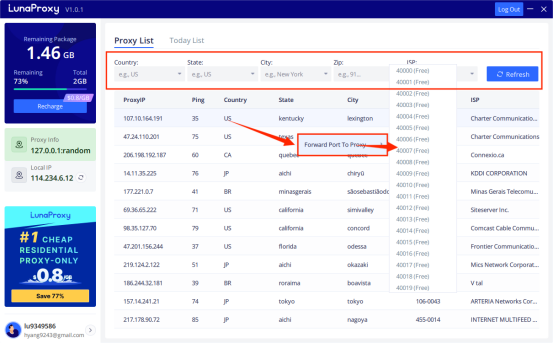
2. Open the Incogniton browser and click New Profile
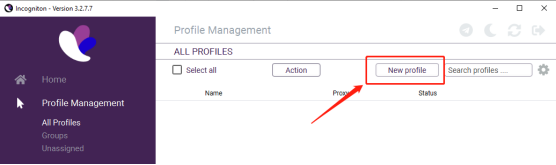
3. Go to Proxy tab and select Socks5 as connection type
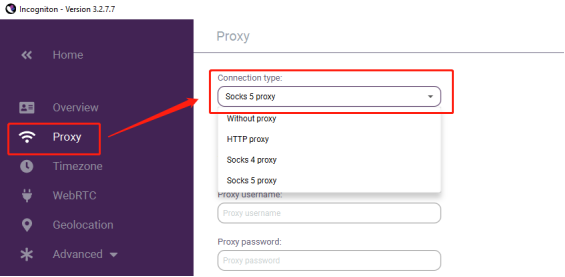
4. Enter your Luna s5 proxy credentials (IP and port) and click Check Proxy
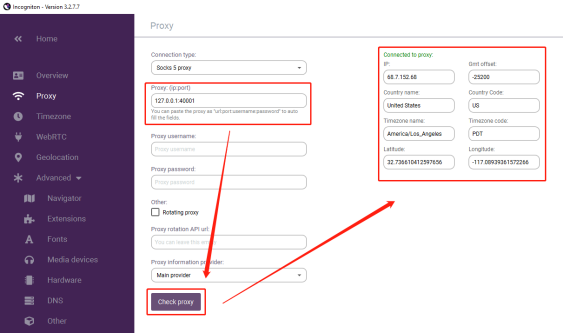
5. Click Create Profile on the right side of the screen
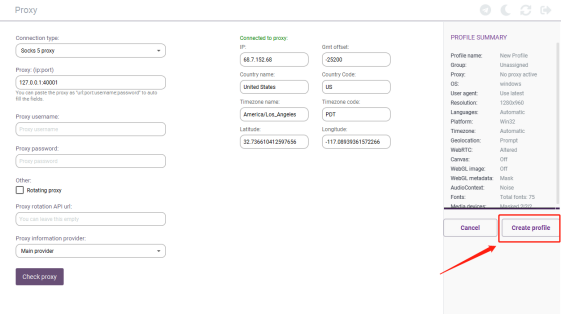
6. Enable your proxy profile, click start, a new browser window will open and immediately connect to the proxy
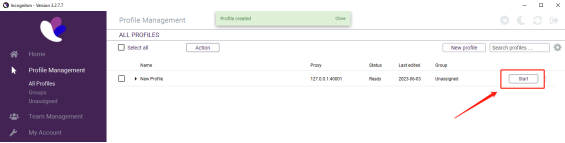
















.png)







.svg)


.svg)
.svg)
.svg)





















