


home> USER GUIDE > Luna S5 Proxy> Hubstudio integrated with LunaS5
Hubstudio integrated with LunaS5
Proxy settings for Hubstudio and Luna S5 Proxy
Add proxy settings
1. After selecting the country, continent, and city, click the "Refresh" button, then right-click to select the proxy IP and port
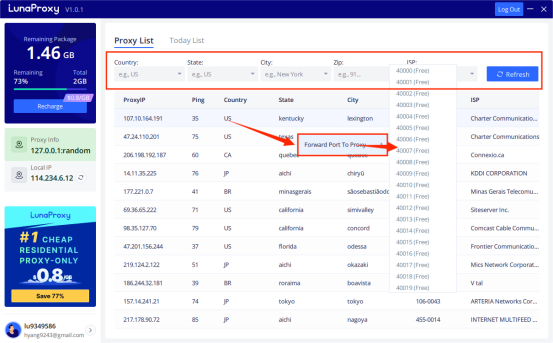
2. Open the Hubstudio browser, log in and click New Environment
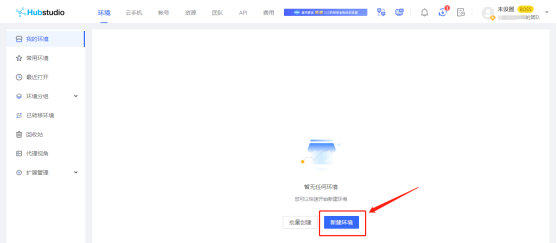
3. Proxy type select Socks5
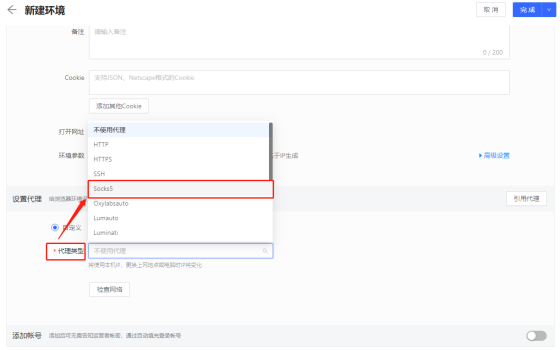
4. Paste the proxy IP and port you just copied, and click "Check Proxy". When the check is complete, click "Finish"
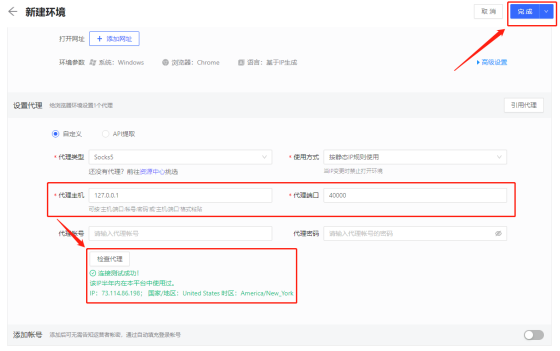
5. After the final save is completed, click Open to start
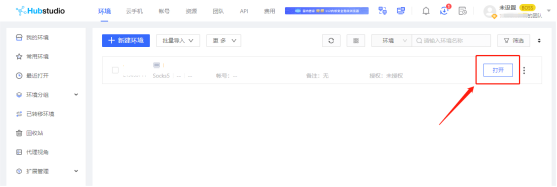
















.png)







.svg)


.svg)
.svg)
.svg)





















