


home> USER GUIDE > Fingerprint browser> Nestbrowser
Nestbrowser
1. Download Nestbrowser from the official website, install and run it.
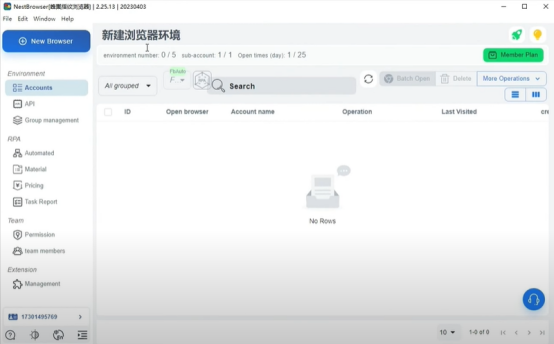
2. Click "New Browser" to create a new browser page
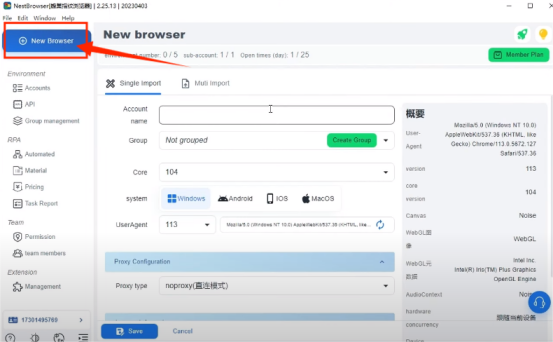
3. Choose proxy agreement
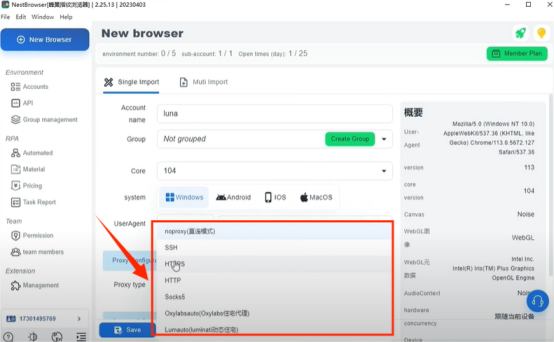
4. Enter the proxy IP host and port
5. Click the detection proxy to detect
6. Click "save" to complete the configuration
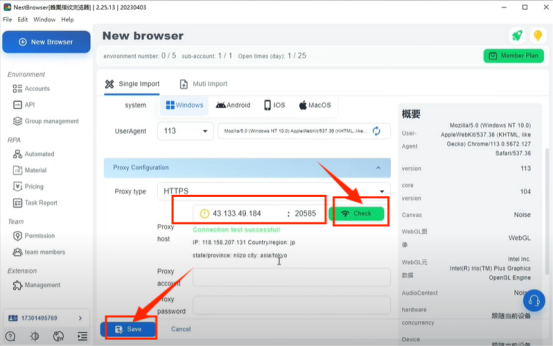
7. After saving the settings, you can open it and use it
















.png)







.svg)


.svg)
.svg)
.svg)





















