


home> USER GUIDE > Fingerprint browser> Ximera
Ximera
1. Open ximera, click "+", select browser configuration, and click OK
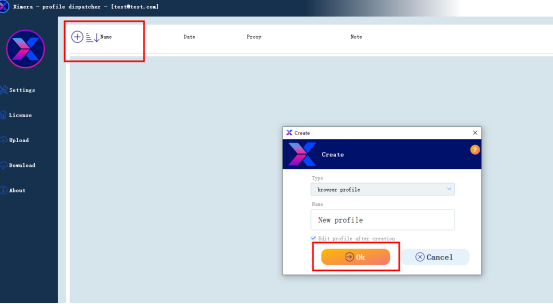
2. Click the pen icon on the right side of the proxy server
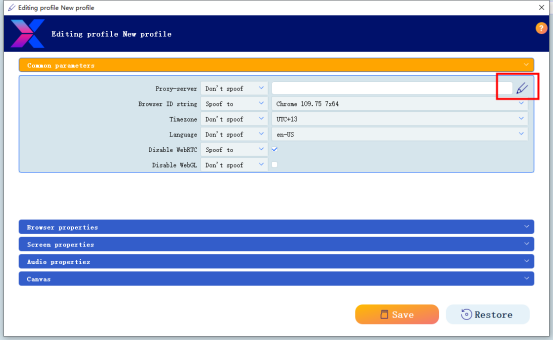
3. Select the proxy type, fill in the IP and port, if it is a static IP, fill in the account and password, then click Save, and finally click the browser icon to open it for use.
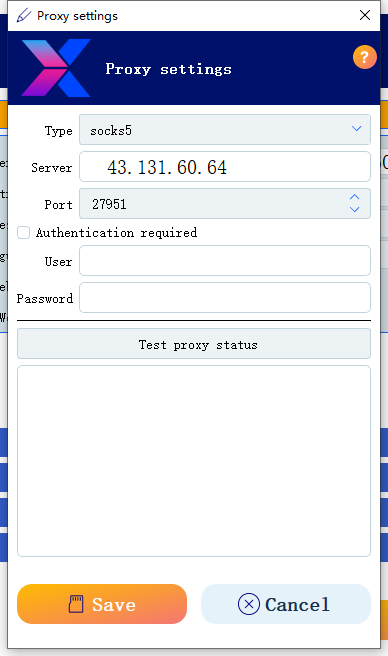
















.png)







.svg)


.svg)
.svg)
.svg)





















