


home> USER GUIDE > Luna S5 Proxy> Mulogin integrated with LunaS5
Mulogin integrated with LunaS5
Proxy settings for Mulogin and Luan S5 Proxy
Add proxy settings
1. After selecting the country, continent, and city, click the "Refresh" button, then right-click to select the proxy IP and port
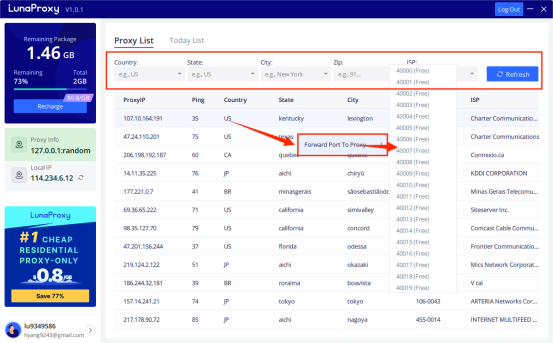
2. Log in to the mulogin interface, click "Add Browser" --> find "Basic Settings" --> select "socks5", enter the "Local Proxy" displayed in luna S5, and the port is 40000 previously selected.
Then click "Check Network", if it shows green, the proxy is successful!
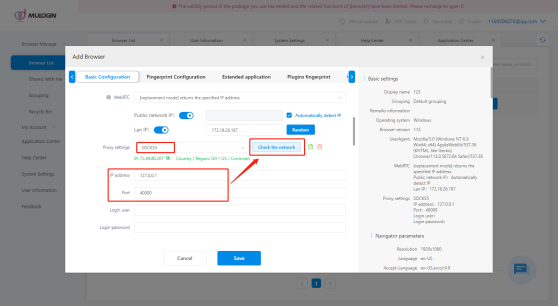
3. Then click "Save" to complete the proxy settings
















.png)







.svg)


.svg)
.svg)
.svg)





















