


home> USER GUIDE > Browser> Insomniac
Insomniac
1. Open the Insomniac Browser and click on Insomniac Proxy Per Tab > Manage Proxy List.
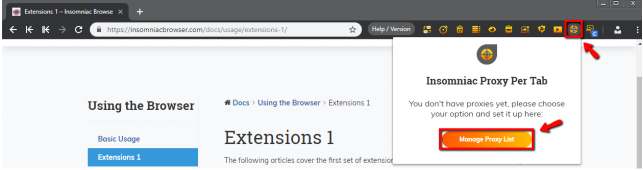
2. In the new tab, select Add Bulk Proxies.
3. First, you will need to generate a CSV file. Select Export Sample File to download a template.
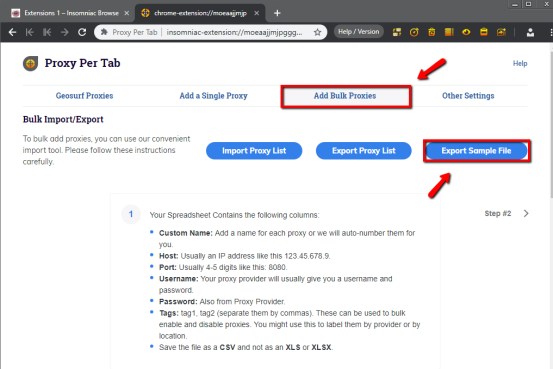
4. Fill in proxy list as per the example below:
a) With a proxy sub-user authentication username and password.
b) With a allowlist IP.
5. Once your CSV file is ready, import it into the Insomniac Browser.
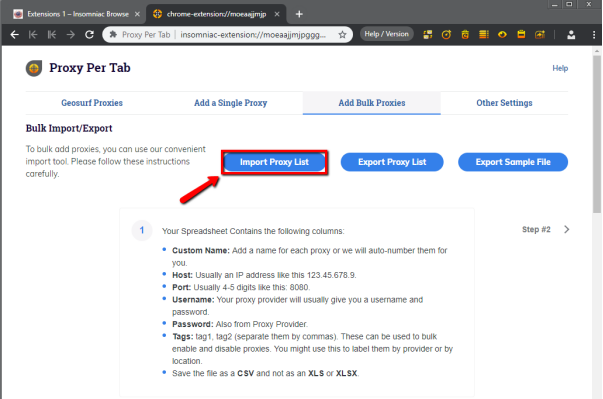
6. Apply relevant settings to assign proxies for tabs.
7. To see if the proxy is working, check your IP on https://ipinfo.io/

















.png)







.svg)


.svg)
.svg)
.svg)





















