


home> USER GUIDE > Fingerprint browser> YunLogin
YunLogin
1. Open Yundeng browser, click on own proxy - add proxy
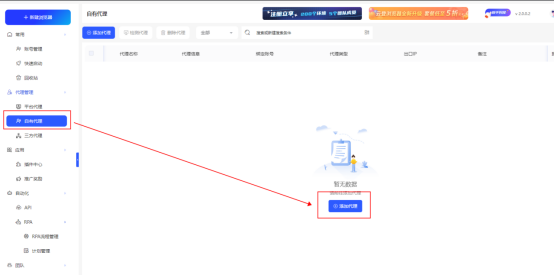
2. Fill in the proxy name, IP and port, proxy account and password, and click Test
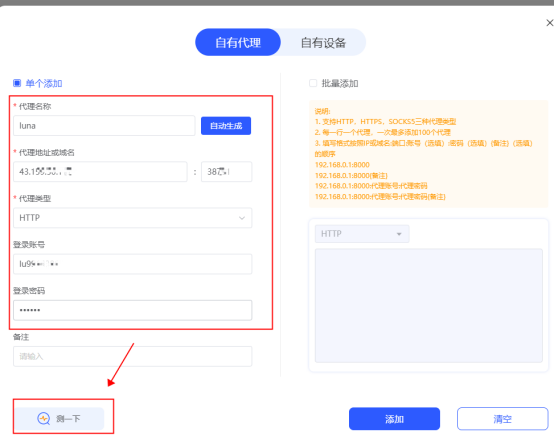
3. If the detection is successful, click Add
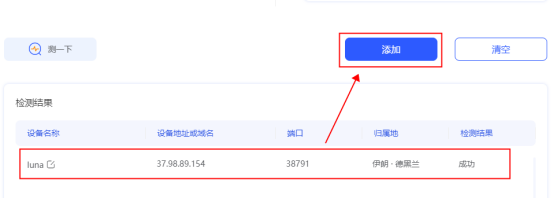
4. Click Account Management and create a new browser
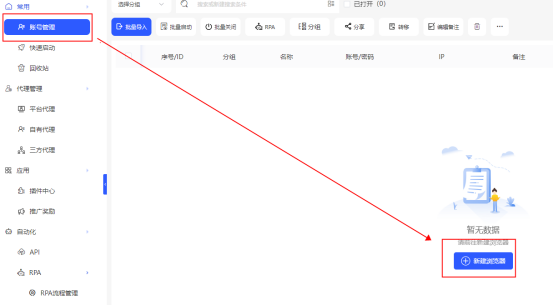
5. Select your own proxy as the proxy type, then check the proxy you just added and click OK.
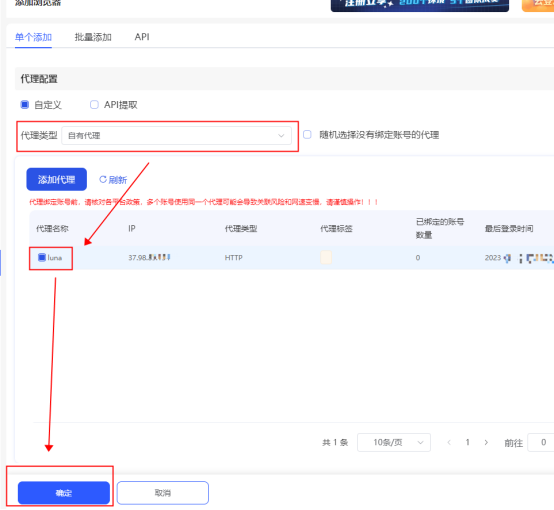
6. If the addition is successful, you can see the browser in which you configured the proxy in the account management interface. Click Start to use it.

















.png)







.svg)


.svg)
.svg)
.svg)





















