


home> USER GUIDE > Operating System> Windows 10
Windows 10
1.Click the left bottom left icon-set
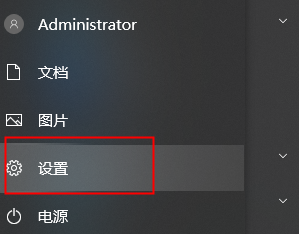
2.Click on the network and on the Internet
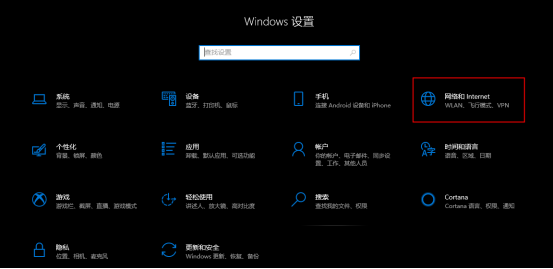
3.Click the left navigation bar proxy, select use the proxy server, enter IP and port, click OK, configuration complete
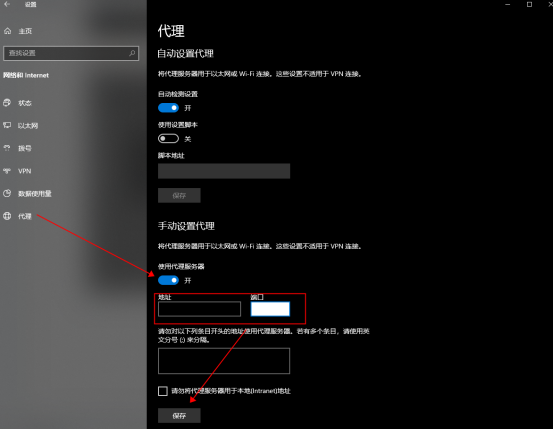
4.Search the ip address in the browser to check consistent with the configuration address
















.png)







.svg)


.svg)
.svg)
.svg)





















