


home> USER GUIDE > Luna S5 Proxy> ClonBrowser integrated with LunaS5
ClonBrowser integrated with LunaS5
Proxy settings for ClonBrowser and Luna S5 Proxy
Add proxy settings
1. After selecting the country, continent, and city, click the "Refresh" button, then right-click to select the proxy IP and port
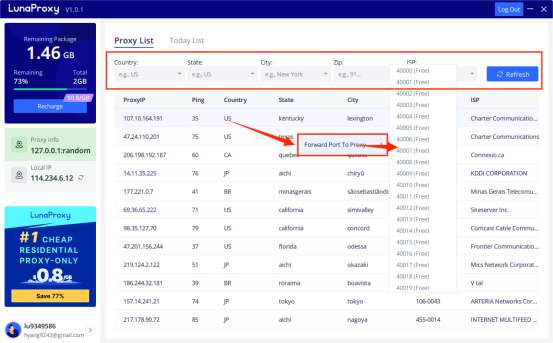
2. Open ClonBrowser, click PF > New Profile
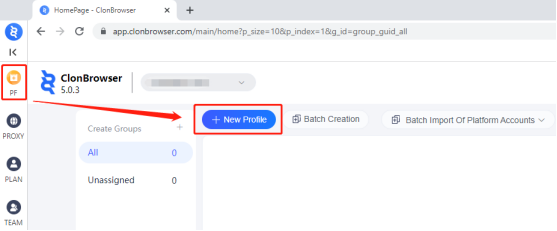
3. Then enter the name, select the country and region, and click Proxy List
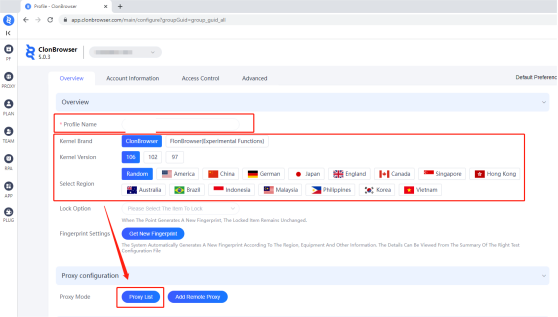
4. Then click Add Remote Proxy and select the Socks protocol
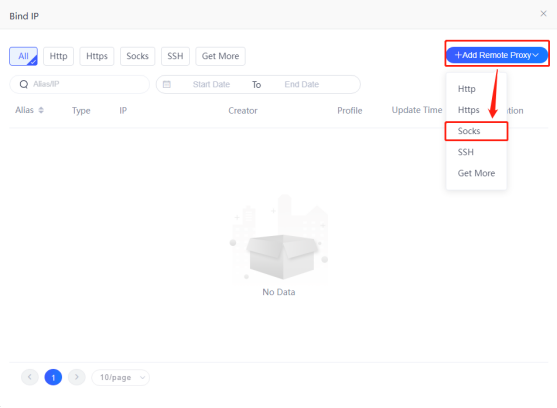
5. Then paste the proxy IP and port in, click the connection test, and click save after completion
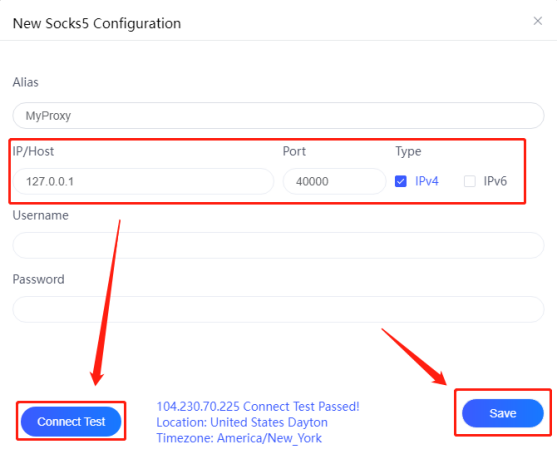
6. Click to use
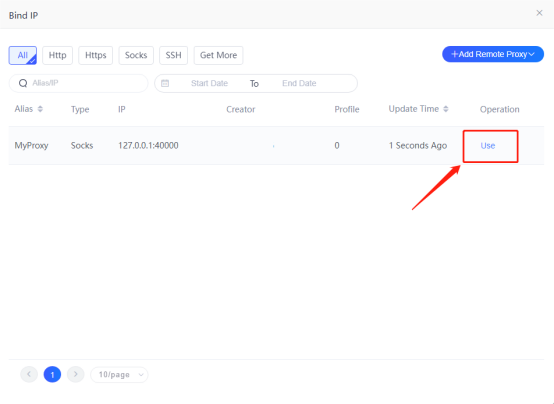
7. Click Create Profile
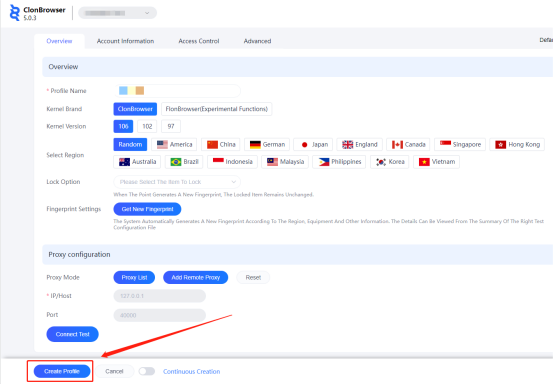
8. Save all settings and finally click "Start"
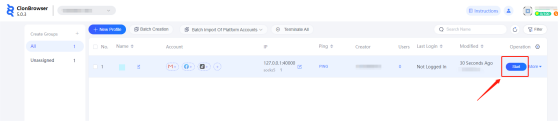
9. Now the proxy IP is set successfully

















.png)







.svg)


.svg)
.svg)
.svg)





















