


home> USER GUIDE > Luna S5 Proxy> Vmmask integrated with LunaS5
Vmmask integrated with LunaS5
Proxy settings for Vmmask and Luna S5 Proxy
Add proxy settings
1. After selecting the country, continent, and city, click the "Refresh" button, then right-click to select the proxy IP and port
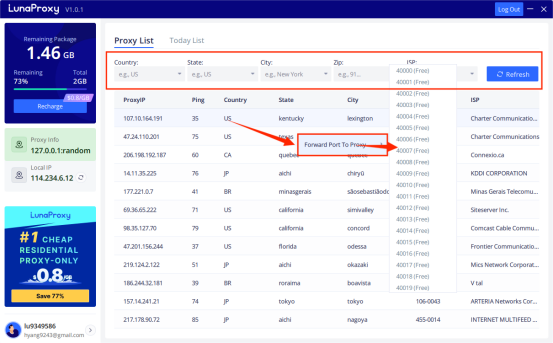
2. Open Vmmask, and click the Create button
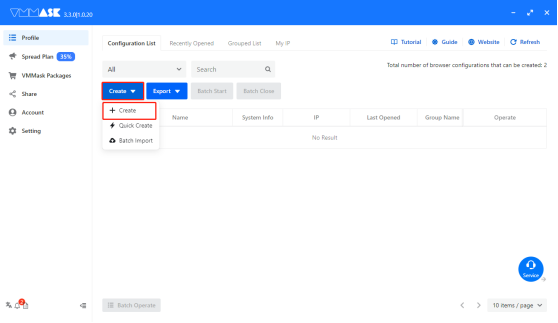
3. Enter the name, then click Add proxy IP, proxy type, select Socks5 proxy
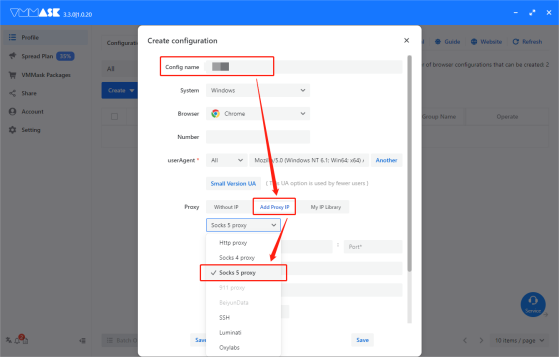
4. Fill in the proxy host and proxy port, then click to check the proxy, and finally click Save
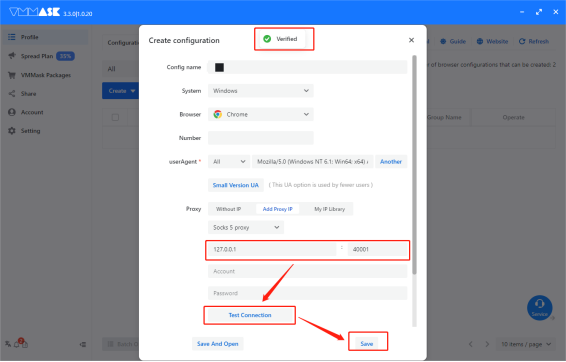
5. After completing the above steps, the proxy is successful
















.png)







.svg)


.svg)
.svg)
.svg)





















