


home> USER GUIDE > Fingerprint browser> OctoBrowser
OctoBrowser
1. Open OctoBrowser and click Create Configuration

2. Click Connect and select Set a new proxy in the proxy drop-down box.
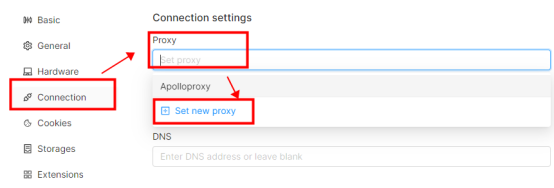
3. Select the proxy type in the pop-up window, fill in the IP and port. If you are using a static IP, you need to fill in the account and password, then click to detect the proxy. After the detection is successful, click OK.
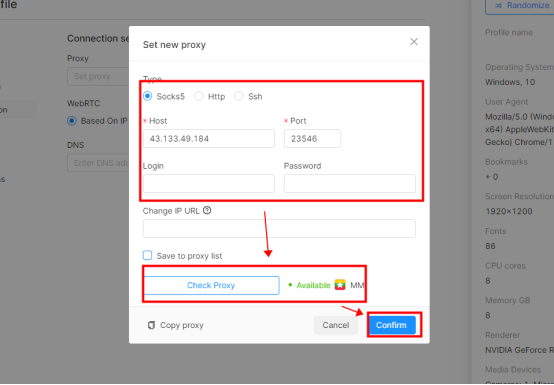
4. After configuring the agent, click Basic Information, fill in the configuration name, and then click Create Configuration. After the creation is successful, click Start to use it.
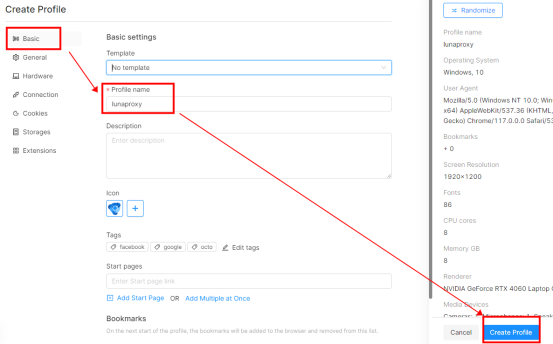
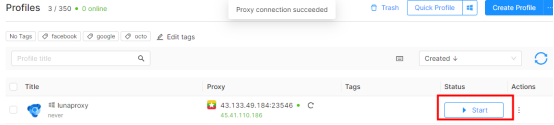
















.png)







.svg)


.svg)
.svg)
.svg)





















