


home> USER GUIDE > Fingerprint browser> Bitbrowser
Bitbrowser
LunaProxy:https://www.lunaproxy.com/register/
Bitbrowser:https://www.bitbrowser.cn/
Step 1 - Proxy preparation
Before starting the integration, we need to choose a plan in lunaproxy.com and prepare a proxy.
1. Register an account (if you haven't already)/1. Enter a mailbox 2.Enter your password. (you can also choose Google)
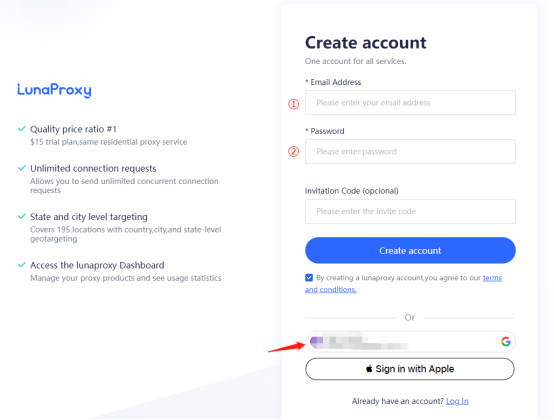
2. Go to dashboard.
3. If you are visiting the dashboard for the first time, you will be prompted to select a plan based on your needs.
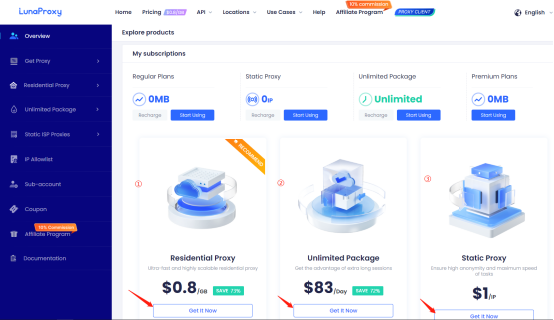
4. After you have chosen a plan, go to the get proxy menu → User & Pass Auth, to select the desired proxies.
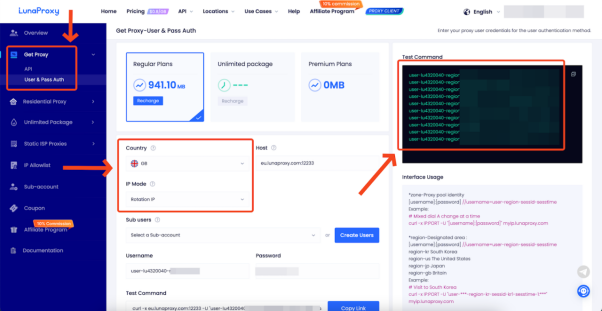
5. Choose the country you want, Proxy type, here I choose is the UK and rotation IP
6. Copy the generated host, port, login and password of the proxy.
7. To get the URL link for proxy management, go to the API tab.
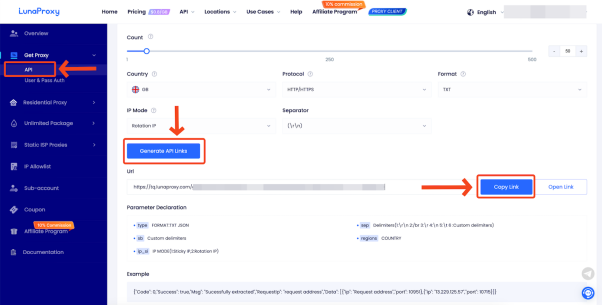
8. The proxies are ready to be configured.
Step 2- Bitbrowser Integration with LunaProxy
9. Next we open bitbrowser and click Create Window.
10. Proxy mode selection: socks5, http, https, here I choose socks5.IP protocol selection: ipv4.
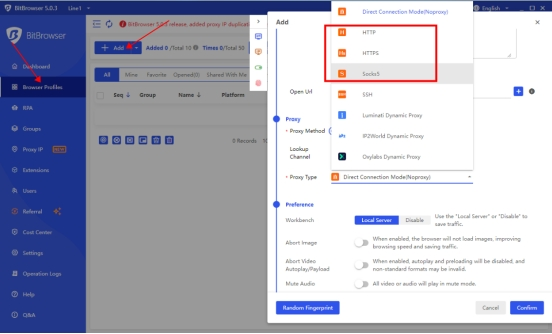
11. Fill in the corresponding information of the proxy: ip: port, account number and password.
12. After completing the configuration,
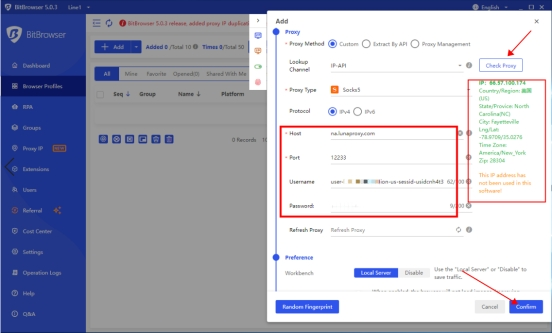
Click "Check Proxy" to check whether the proxy can connect successfully.click "Confirm".
















.png)







.svg)


.svg)
.svg)
.svg)





















