


home> USER GUIDE > Operating System> Mac
Mac
1.Click on the upper left corner icon- -system preferences
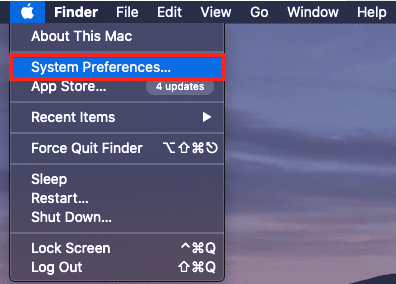
2. Click on the Network Settings
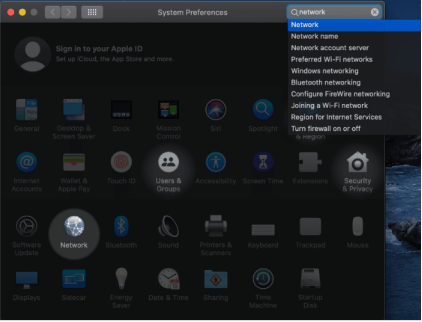
3.Click on the advanced button in the lower right corner of the window
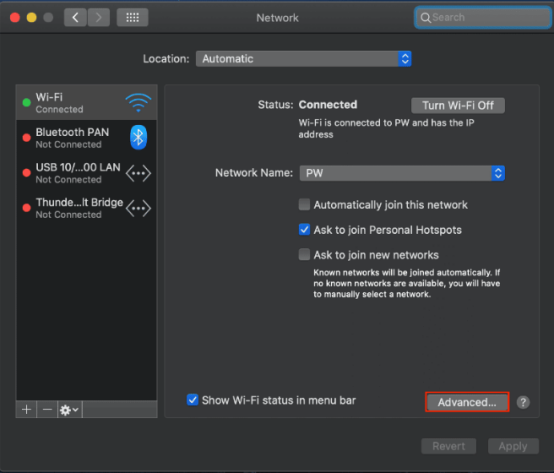
4.Click on the proxy, and enter your proxy settings
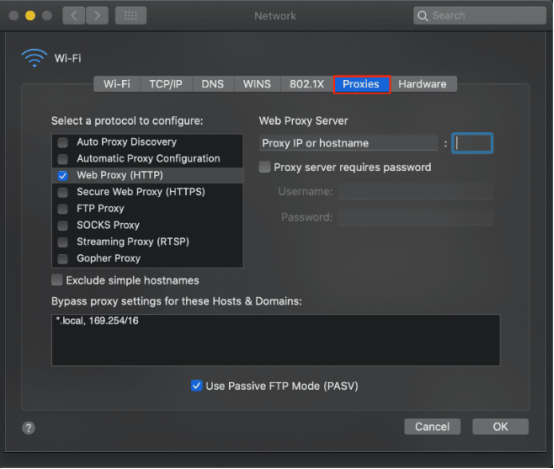
5. Finally, click OK, and the configuration is complete.
6. Enter the IP address in the browser to query consistent with the configured address
















.png)







.svg)


.svg)
.svg)
.svg)





















