


home> USER GUIDE > Fingerprint browser> YangTaoBrowser
YangTaoBrowser
1. Open the browser and click New Environment
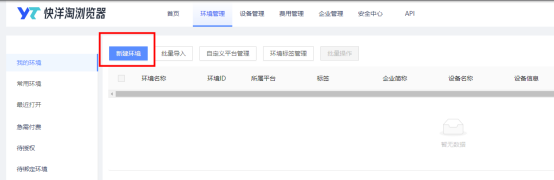
2. Enter the environment name and platform (the platform is selected according to its own needs)
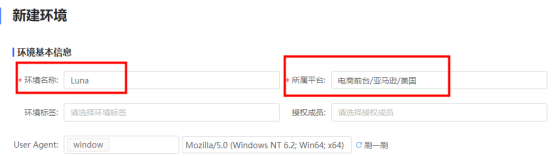
3. Select the custom device in the device binding area and click Add your own device
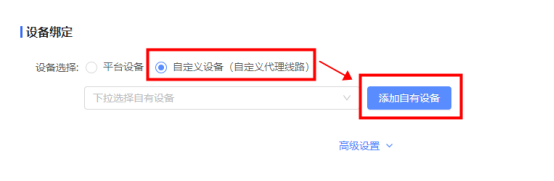
4. Enter the device name, select the proxy type, fill in the IP address and port, and then click Detect. If you are using a static IP, you need to fill in the account and password. Before configuring the dynamic IP, you need to add the local IP to the IP allowed list in the personal center. , click OK after the detection is successful.
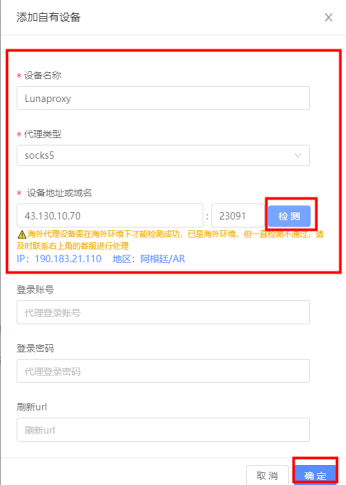
5. Finally, select the proxy you just set and click Finish. You will see the successfully configured browser in the environment management interface. Click to open it to use.
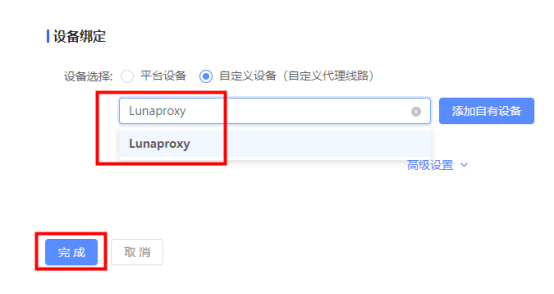

















.png)







.svg)


.svg)
.svg)
.svg)





















