


home> USER GUIDE > Fingerprint browser> IXBrowser
IXBrowser
1.Download IXBrowser from the official website, install and run it.
2. Click "create profile" to create a page
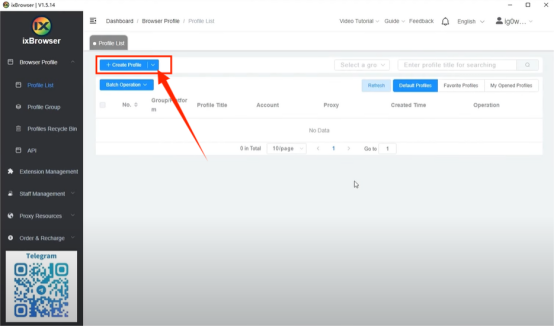
3. Fill in the basic information that needs to be entered to create a browser page
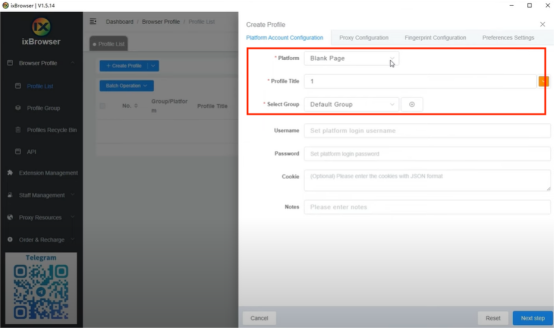
4. Select the "proxy configuration" page
5. Select the proxy category, here select socks5
6. Enter the IP host and port
7. Click Proxy Detection to detect proxy
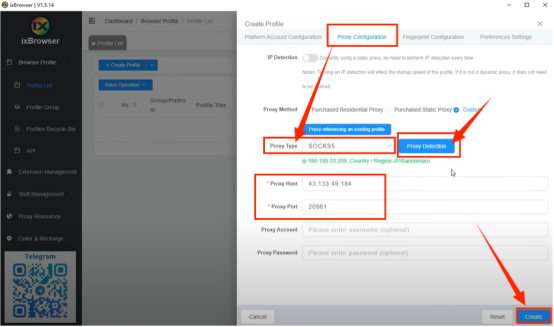
8. After saving the settings, you can open it and use it
















.png)







.svg)


.svg)
.svg)
.svg)





















