


home> USER GUIDE > Fingerprint browser> Genlogin
Genlogin
1.Download Genlogin from the official website, install and run it.
2. Click "create profile" to create a new browser page
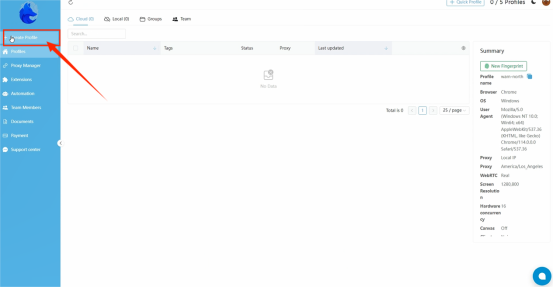
3. Select the proxy protocol, here I choose socks5
4. Fill in the corresponding location with the extracted IP host and port
5. Click "check proxy" to detect the proxy
6. Click "create" to complete the creation
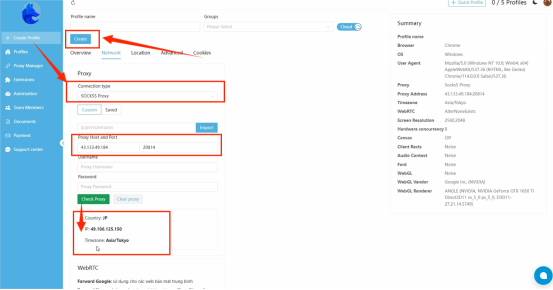
7. After saving the settings, you can open and use it.
















.png)







.svg)


.svg)
.svg)
.svg)





















