Step1: Preparation
Before integration, you need to complete the following preparations
1. Download, install and log in to TigerAI
2. Get the proxy IP, please refer to the tutorial: [Dynamic Residential API Extraction] [Dynamic Residential Account and Password Authentication]
Step2: Proxy configuration
API configuration
API configuration is authenticated through IP whitelist. Please make sure you have added your local IP to the whitelist before configuration
Please refer to the tutorial for adding whitelist: [IP whitelist tutorial]
1. Enter the account management interface and click Create Environment
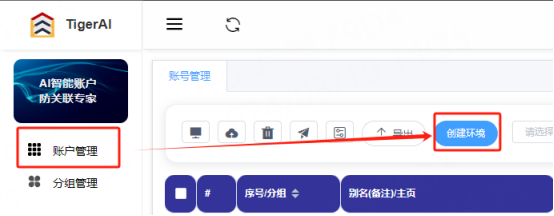
2. Fill in the proxy information
A. Enter the environment nickname (custom), click Custom Proxy
B. Select the proxy method according to your needs (HTTP, HTTPS, socks5 can be selected)
C. Copy the extracted IP, port, and paste it into Proxy IP (proxy host) and port in the configuration interface
D. Click Detect Proxy. After the detection is successful, click OK to create
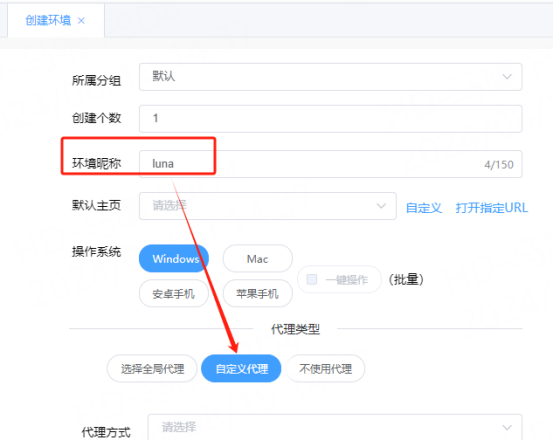
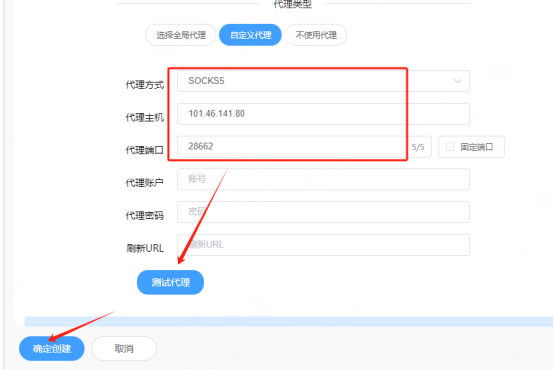
3. You can see the successfully configured browser in the account management interface. Click Open to use
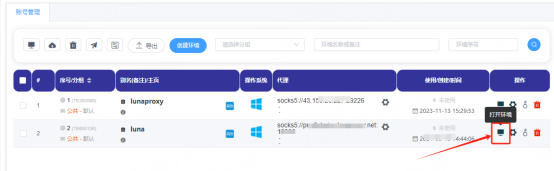
Account and password configuration
1. Enter the account management interface and click Create Environment
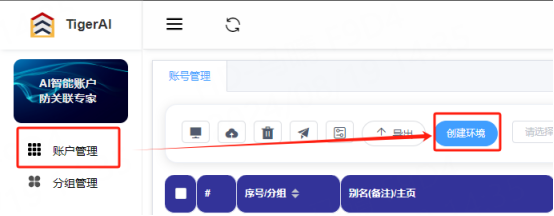
2. Fill in the proxy information
A. Enter the environment nickname (custom), click Custom Proxy, and select the protocol to be used. Here, the socks5 protocol is used as an example
B. Paste the host, port, account, and password to the corresponding position
C. Click Detect Proxy. After the detection is successful, click Confirm
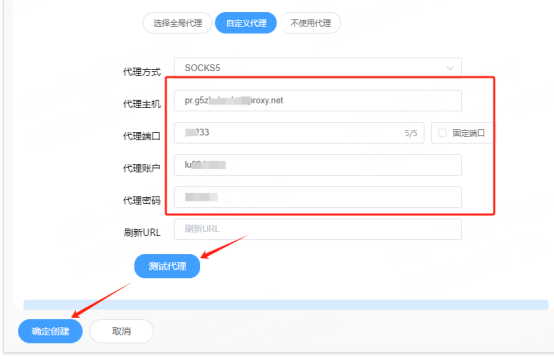
3. You can see the successfully configured browser in the browser configuration interface. Click Open to use
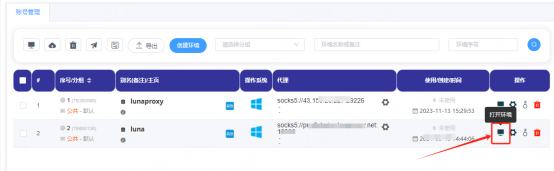
You have successfully integrated LunaProxy with TigerAI!
Connection failed
If the detection fails, please refer to our test tutorial: [Proxy cannot connect]





















