1. After the purchase is successful, enter the account interface of the personal center, click on the purchase history, and select the package you need an invoice for in the purchase history interface (this tutorial takes dynamic residential proxy as an example)
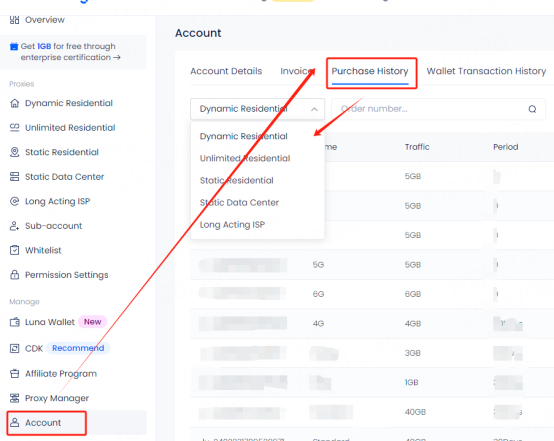
2. Click the download button on the far right of the order to download the invoice

3. If you need to display your company information in the invoice, you can enter the account interface of the personal center, click on the invoice, and fill in your company account and invoice details in the invoice interface. There is no requirement for the format, just fill it in according to your needs, and click Save after filling in
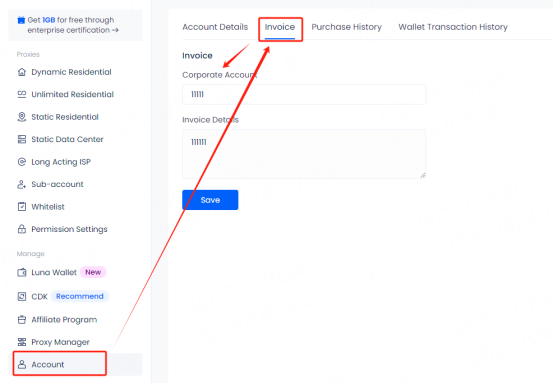
4. After saving, you can click the View Invoice button on the purchase history interface to check whether the information we filled in is saved. After verifying and saving, click Download
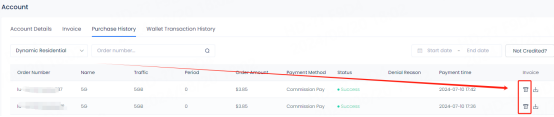
As shown in the figure, the information we filled in will be displayed below the user name
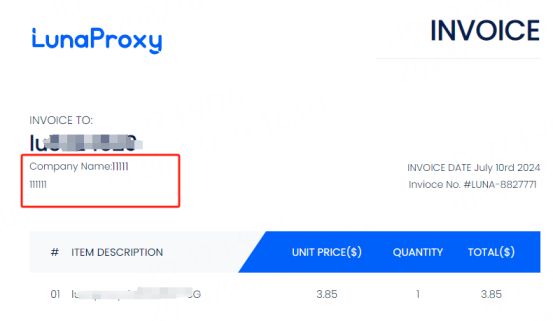
If you still have questions, please contact our official email: [email protected], our customer service staff will answer you





















