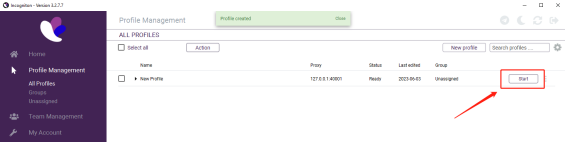Notice Board
Get to know luna's latest activities and feature updates in real time through in-site messages.

Add proxy settings
1.After selecting the country, continent, and city, click the "Refresh" button, then right-click to select the proxy IP and port
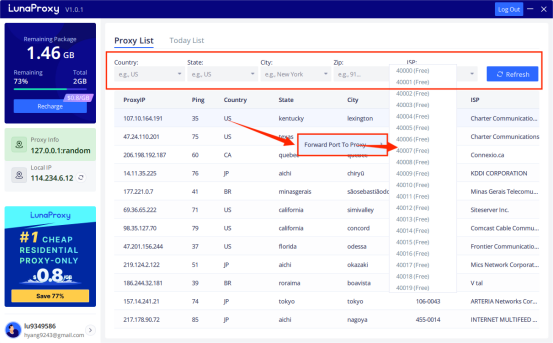
2. Open the Incogniton browser and click New Profile
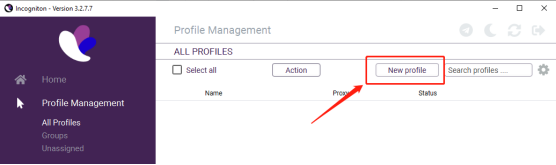
3. Go to Proxy tab and select Socks5 as connection type
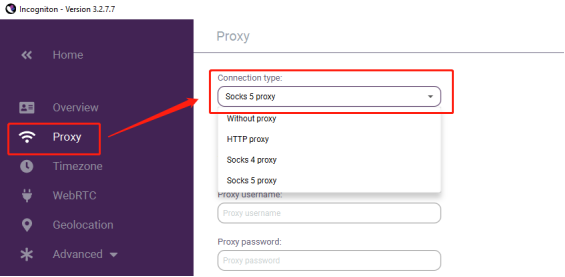
4. Enter your Luna s5 proxy credentials (IP and port) and click Check Proxy
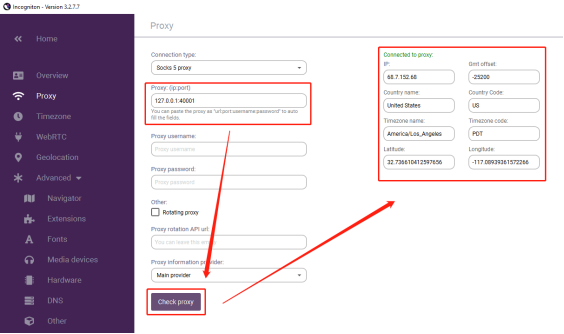
5. Click Create Profile on the right side of the screen
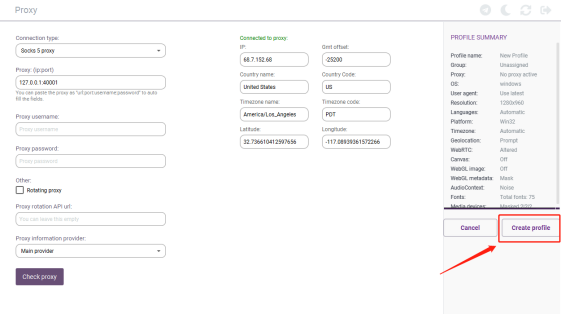
6. Enable your proxy profile, click start, a new browser window will open and immediately connect to the proxy