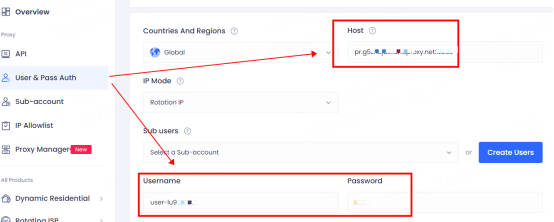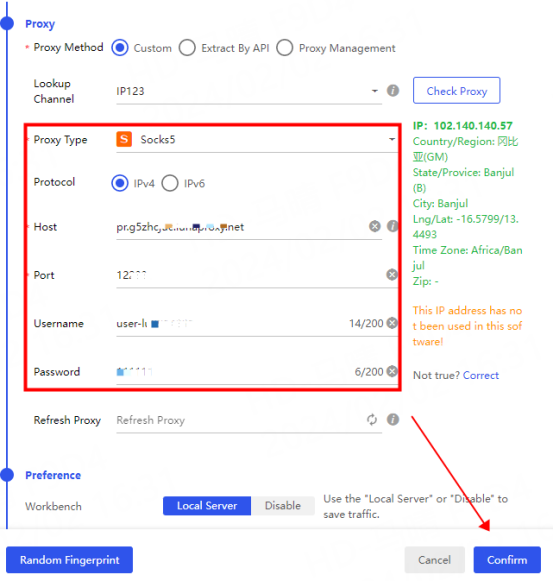home> USER GUIDE > Basic Knowledge> Unlimited Residential Proxy Withdrawal Tutorial
Unlimited Residential Proxy Withdrawal Tutorial
API extraction
Note: You need to add your local IP to the IP whitelist before using the API. Please refer to: [IP Whitelist Tutorial]
1. Open the API extraction interface and select unlimited residential proxy

2. Secondly, select the number of IPs to be extracted. A maximum of 500 IPs can be extracted at a time.
Note: The country cannot be selected for unlimited proxy API extraction, and the IP is randomly extracted globally.
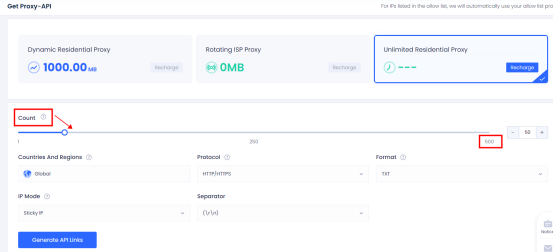
3. Then select the proxy protocol, IP mode and other information according to your own needs
Note: The IP modes here are divided into rotating IP and sticky IP. Rotating IP will replace the new IP with each request, while sticky IP will replace the IP every five minutes or so.
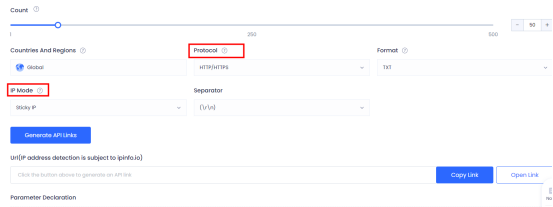
4. Finally click Generate API link. After generating the link, you can choose to copy the link or open the link. When you open the link, you can see the extracted IP list.
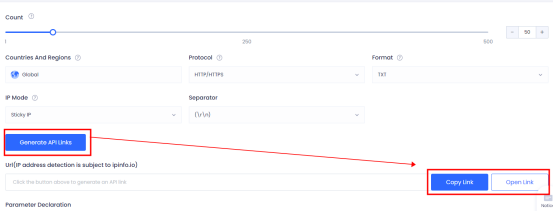
Account password extraction
1. Enter the account authentication page and select Unlimited Residential Proxy
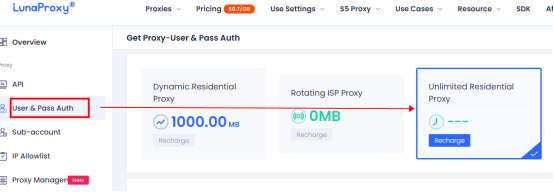
2. Then select the country and IP mode that need to be extracted. If you need to use a sub-account, you can select the corresponding sub-account.
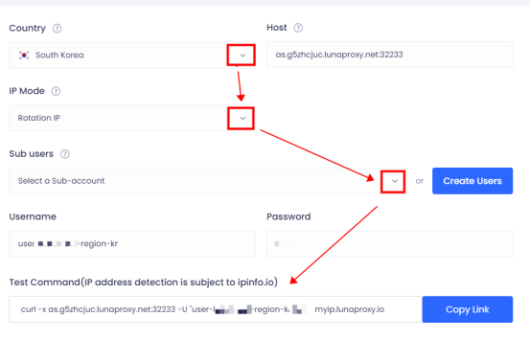
3. After the selection is completed, click to copy the link and paste it into cmd for testing. As shown in the figure, the test result is normal and it can be used after the test is completed.
If the test results show that the connection cannot be made, please send the test instructions and test results to the official email: [email protected]
We will arrange technicians to test for you

4. If you need to extract proxy by city and continent, you can view the setting tutorial case on the right side of the account authentication page, click on the city code and continent list to view the codes corresponding to the city and continent, and set it according to the use case
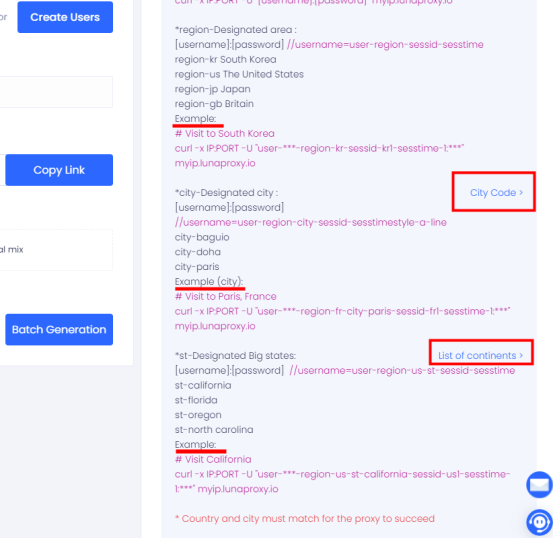
Configuration tutorial—taking Bit Browser as an example
1. First open Bit Browser and click Browser Configuration - Add
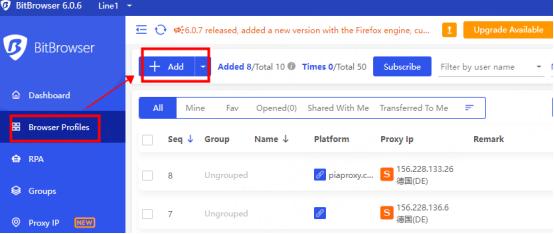
2.1 API extraction
Open the API link, enter the IP port in the IP list into the corresponding location, select the protocol you need, and click Detect proxy. After the detection is successful, click Confirm to use it.
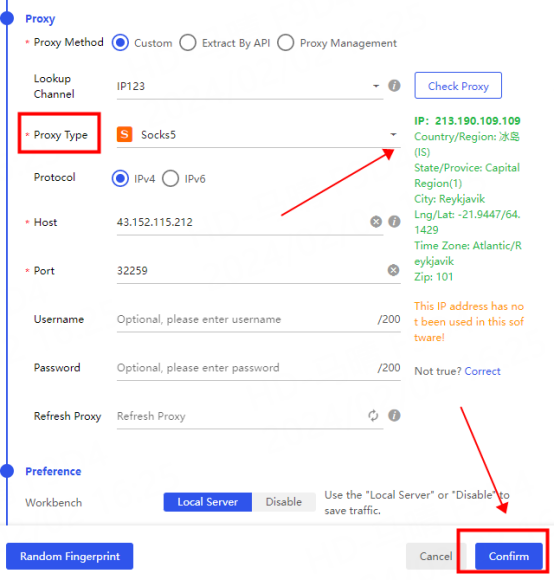
2.2 Account and secret mode
Fill in the host and port, account number, and password of the account authentication interface into the corresponding positions, click Detect proxy, and click Confirm after the detection is successful.
Note: Account mode only supports socks5 protocol, and the account password must be filled in before it can be used.
If the detection fails, please refer to the tutorial: [Proxy cannot connect] for testing