



home> USER GUIDE > Luna S5 Proxy> BitBrowser integrated with LunaS5
BitBrowser integrated with LunaS5
Add proxy settings
1. After selecting the country, continent, and city, click the "Refresh" button, then right-click to select the proxy IP and port
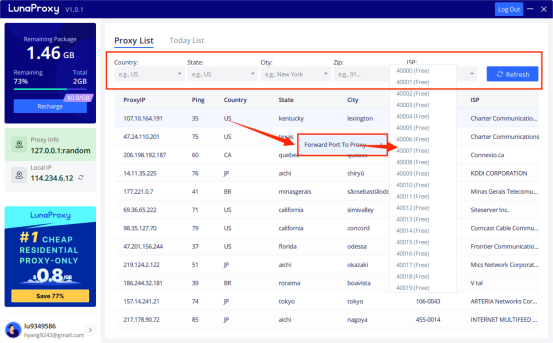
2. First, open BitBrowser and log in.
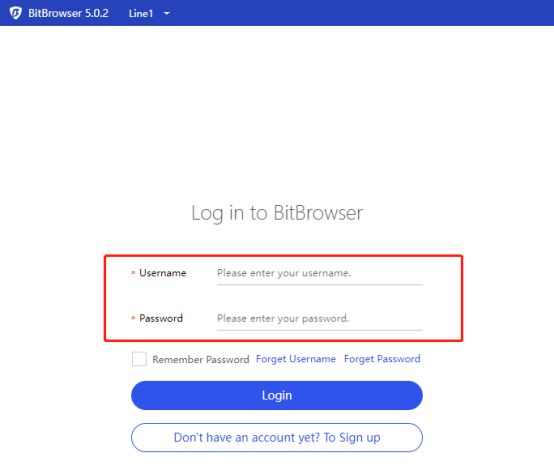
3. Enter the "Browser Window" sidebar tab in the background, and click "Create Window".
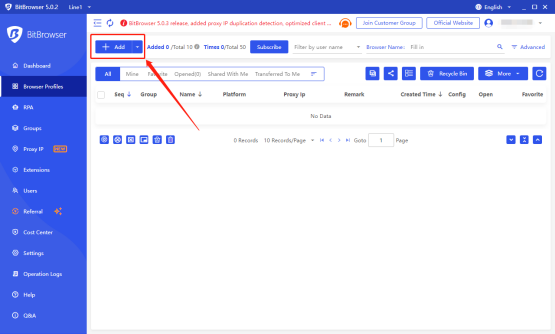
4. Select the proxy type
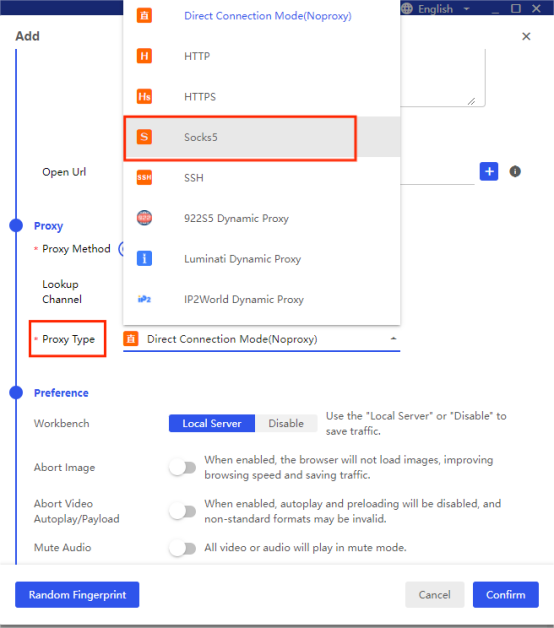
5. Fill in the proxy information and click the "Check Proxy" button to check the proxy information; all done
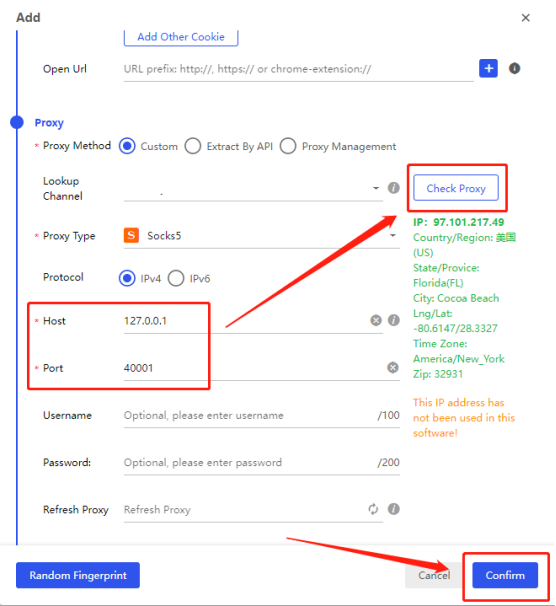
6. After completing the above steps, the proxy is successful.













