



home> USER GUIDE > Basic Knowledge> Data Center Proxy Usage Tutorial
Data Center Proxy Usage Tutorial
Get IP
1. Enter the IP management interface of the data center proxy and you can view the purchased IP
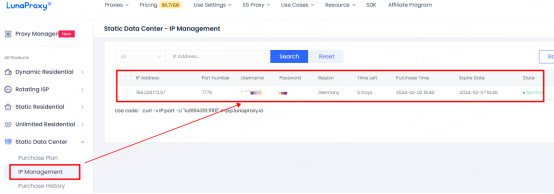
Configuration tutorial—taking Bit Browser as an example
1. Open Bit Browser and click Browser Configuration—Add
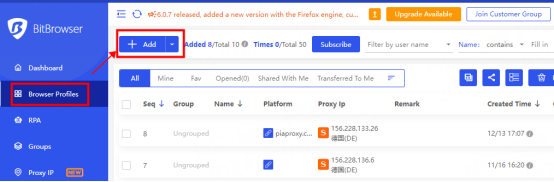
2. Select the proxy protocol, enter the IP, port, account number, password, and click Detect proxy. After the detection is successful, click Confirm to use it.
Note: You must enter your account and password when using it.
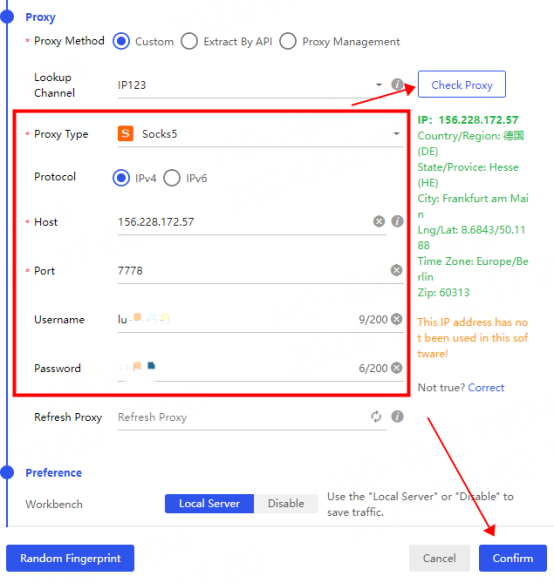
3. If the test shows that the connection cannot be made, please refer to the tutorial: [Proxy cannot connect] for testing













