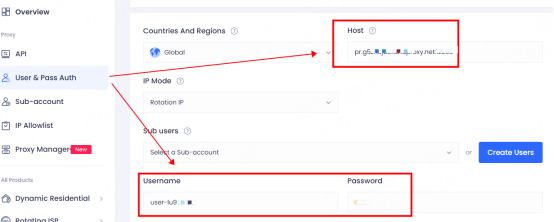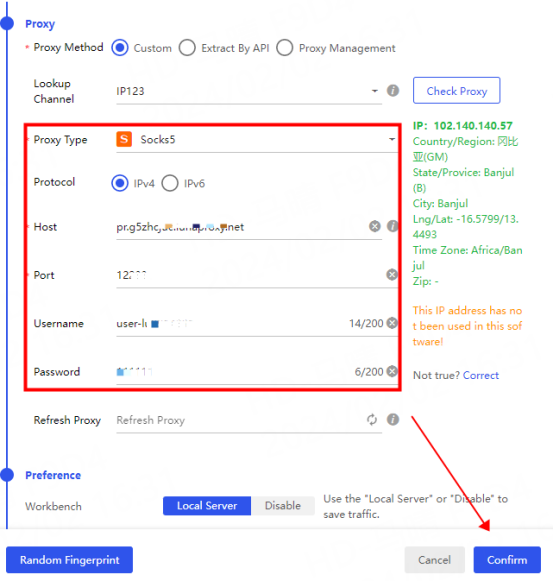home> USER GUIDE > Basic Knowledge> Rotating ISP Proxy extraction tutorial
Rotating ISP Proxy extraction tutorial
API extraction
Note: You need to add your local IP to the IP whitelist before using the API. Please refer to: [IP Whitelist Tutorial]
1. Enter the personal center, click API, and select the rotation ISP package
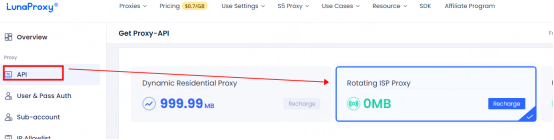
2. Select the number of IPs, extract information such as country, proxy protocol and IP mode. After the selection is completed, click Generate API link, choose to copy the link and use the proxy, or open the link to view the IP list and use the proxy
Notice:
①The IP mode is divided into sticky IP and rotating IP. The sticky IP is changed every five minutes, and the rotating IP will change the IP every time a request is made.
②The IPs in the IP list are not actually used, so some of them are displayed the same. In actual use, different ports and IPs are different.
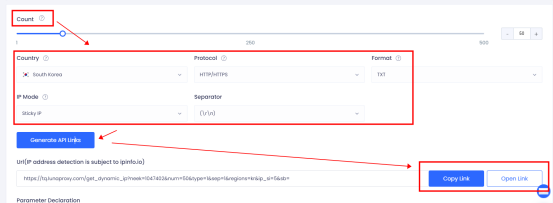
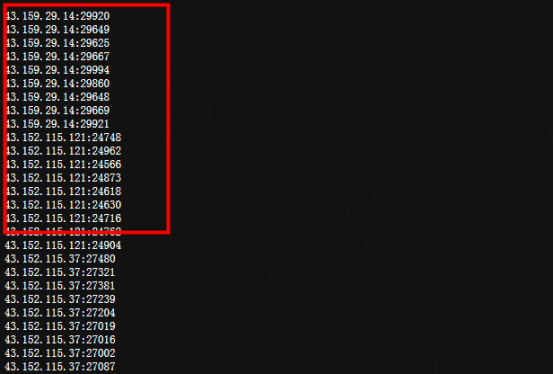
Account and password authentication
1. Select account and password authentication and choose rotating ISP package
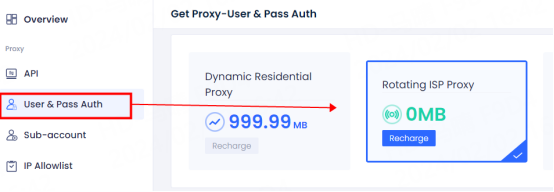
2. Select the country and IP mode to be withdrawn. If you need to use a sub-account, you can select the corresponding sub-account.
Note: IP mode rotates IP and sticky IP every minute. Rotating IP will change the IP every time it is requested. For sticky IP, you can select the IP stabilization time. For example, if you select five minutes, the IP will be changed every five minutes.
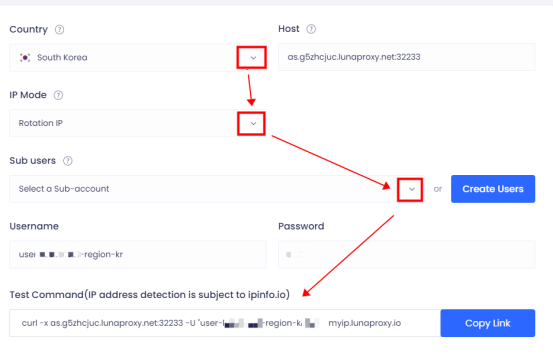
3. After the selection is completed, click to copy the link and paste it into cmd for testing. As shown in the figure, the test result is normal and it can be used after the test is completed.
If the test result shows that the connection cannot be made, please send the test command and test results to the official email: [email protected]
We will arrange technicians to test for you

4. If you need to extract proxy by city and continent, you can view the setting tutorial case on the right side of the account authentication page, click on the city code and continent list to view the codes corresponding to the city and continent, and set it according to the use case
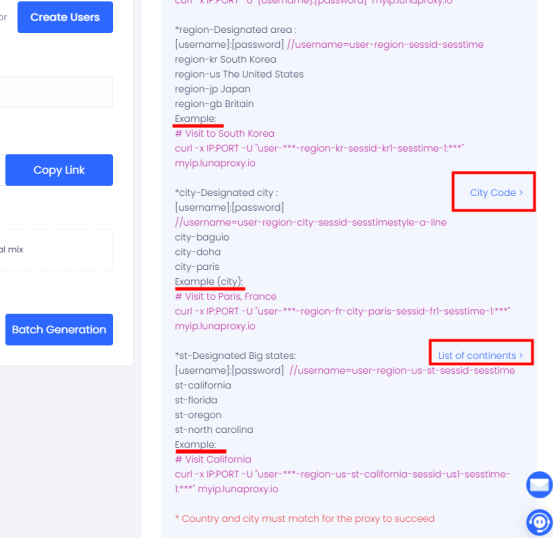
Configuration tutorial—taking Bit Browser as an example
1. First open Bit Browser and click Browser Configuration - Add
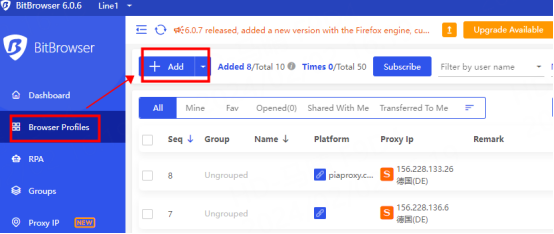
2.1 API extraction
Open the API link, enter the IP port in the IP list into the corresponding location, select the protocol you need, and click Detect proxy. After the detection is successful, click Confirm to use it.
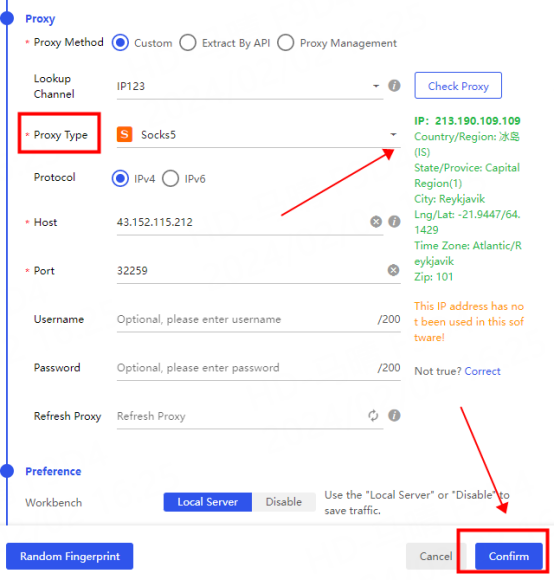
2.2 Account and secret mode
Fill in the host and port, account number, and password of the account authentication interface into the corresponding positions, click Detect proxy, and click Confirm after the detection is successful.
Note: Account mode only supports socks5 protocol, and the account password must be filled in before it can be used.
If the detection fails, please refer to the tutorial: [Proxy cannot connect] for testing