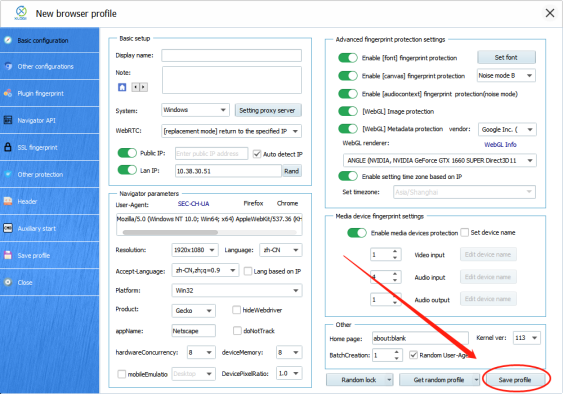home> USER GUIDE > Luna S5 Proxy> XLogin integrated with LunaS5
XLogin integrated with LunaS5
Add proxy settings
1. After selecting the country, continent, and city, click the "Refresh" button, then right-click to select the proxy IP and port
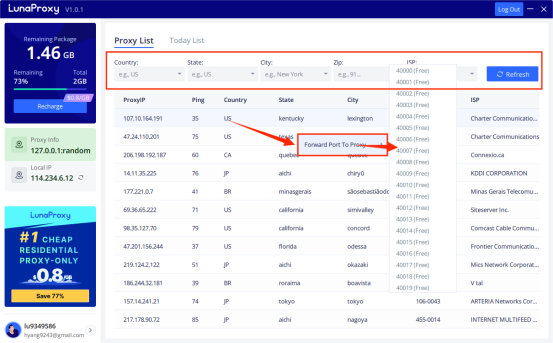
2. Open the XLogin browser and click New browser profile
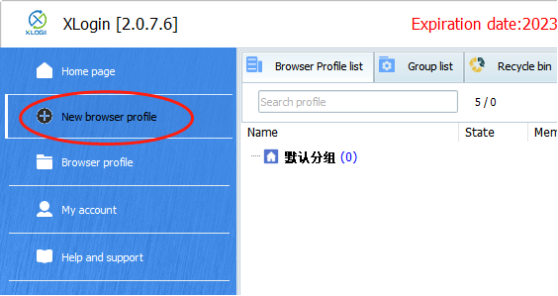
3. Click Set Proxy Server
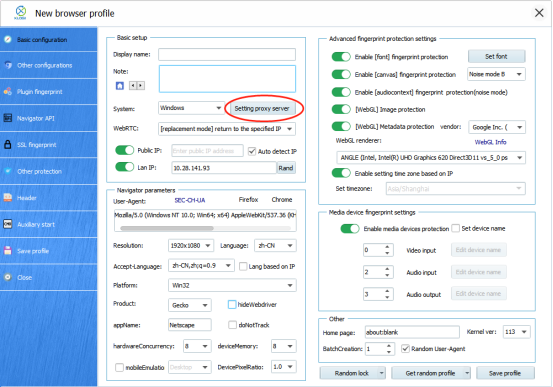
4. Turn on the proxy server, select Socks 5 Proxy as the proxy mode
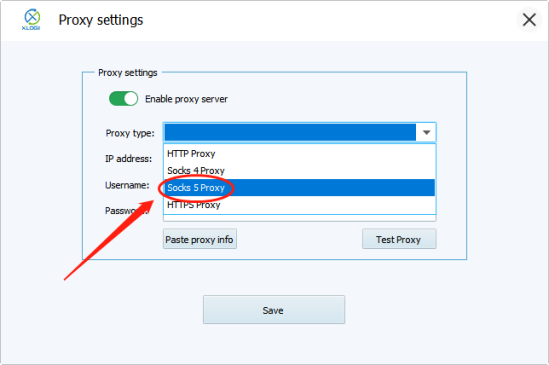
5. Enter the proxy credentials (IP and port) to test the proxy
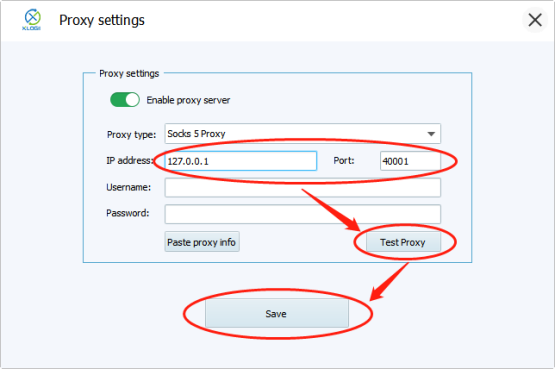
6. After detecting the proxy IP successfully, click OK
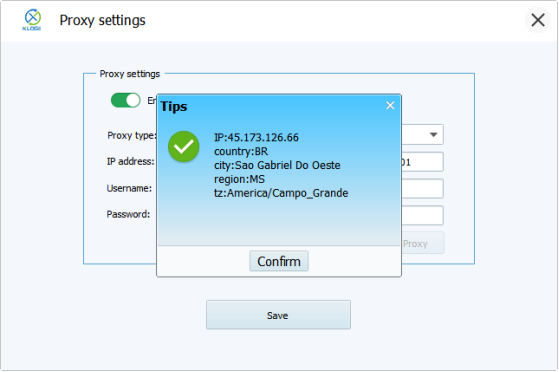
7. Then we click Save Configuration File