Step1: Preparation
Before integration, you need to complete the following preparations
1. Download and install TigerAI and log in
2. Get the proxy IP. Please refer to the tutorial: [Get Static Residential Proxy]
Step2: Proxy Configuration
1. Enter the account management interface and click Create Environment
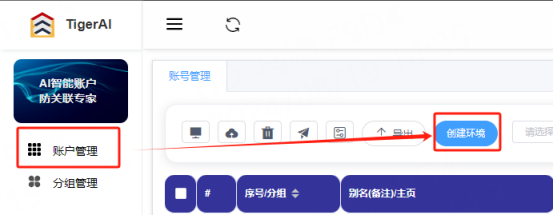
2. Fill in the proxy information
A. Fill in the environment nickname and click Custom Proxy
B. Select the protocol to be used (HTTP, HTTPS, socks5 can be selected). Here, the socks5 protocol is used as an example
C. Paste the IP, port, account, and password to the corresponding position
D. Click Detect Proxy. After the detection is successful, click Confirm to create
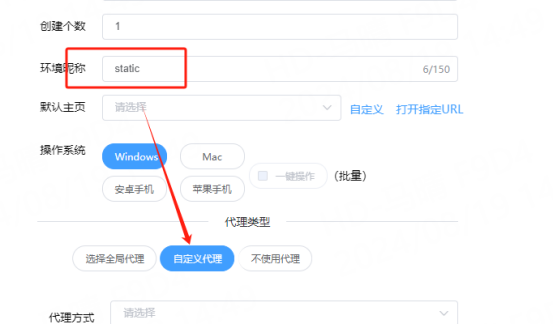
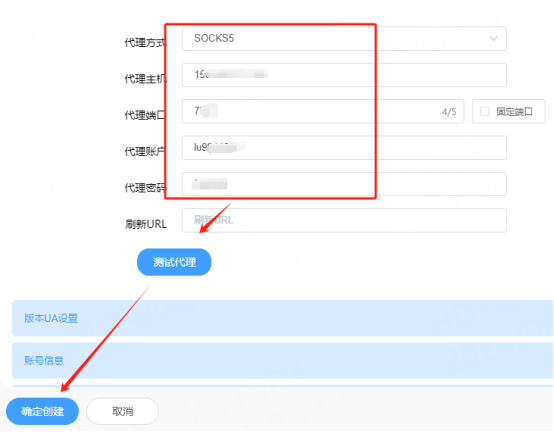
3. You can see the successfully configured browser in the account management interface. Click Open to use
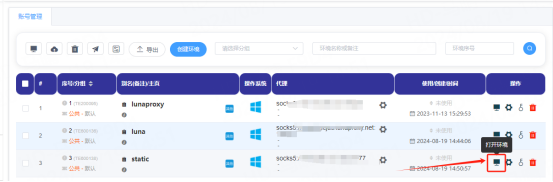
You have successfully integrated LunaProxy with TigerAI!
Connection failed
If the detection fails, please refer to our test tutorial: [Proxy cannot connect]





















