Step 1: Preparation
Before integration, you need to complete the following preparations
1. Download, install and log in to Dicloak
2. Get the proxy IP, please refer to the tutorial: [ISP proxy API extraction] [ISP account and password authentication]
Step 2: Proxy configuration
API configuration
API configuration is authenticated through IP whitelist. Please make sure you have added your local IP to the whitelist before configuration
Please refer to the tutorial for adding whitelist: [IP whitelist tutorial]
1. Click Browser-Configuration-Create Configuration
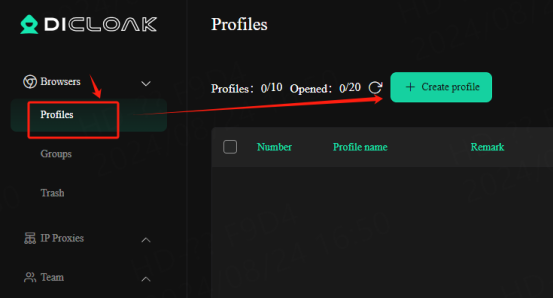
2. Fill in the configuration name (custom name) in the basic information position
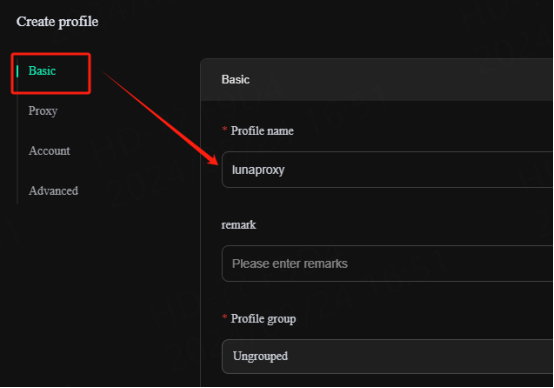
3. Fill in the proxy information
①IP, port
A. Click Custom Proxy and select the proxy protocol according to your needs. Here, the socks5 protocol is used as an example
B. Paste the copied IP and port into the proxy host, Proxy port
C. Click Detect Proxy. After the detection is successful, click Confirm
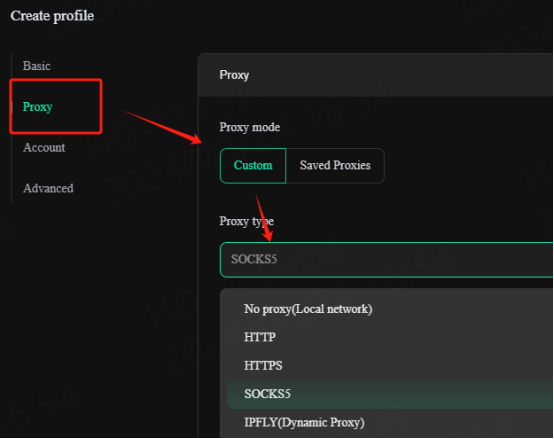
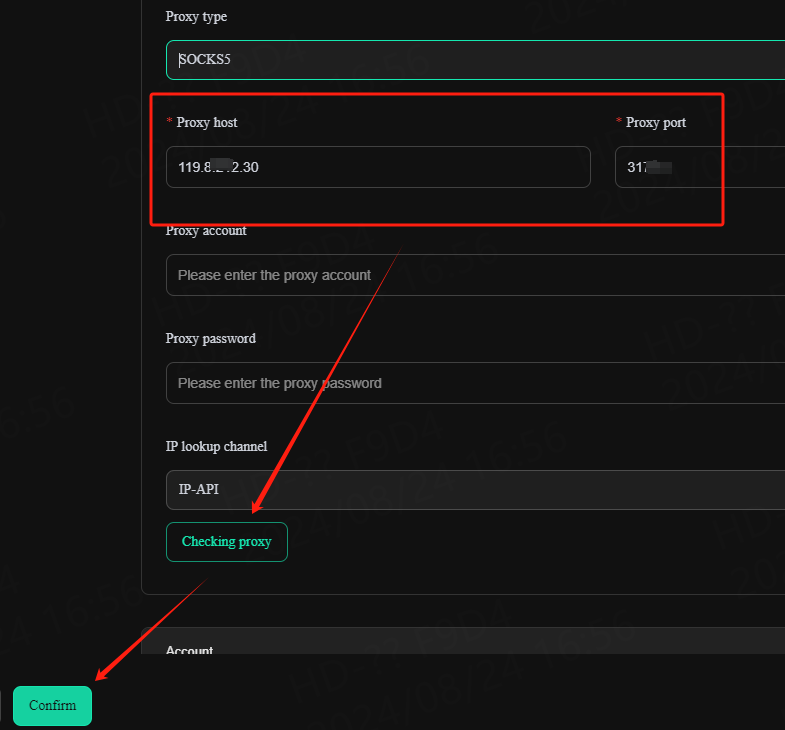
4. You can see the successfully configured browser in the browser configuration interface. Click Open to use

Account and password configuration
1. Click Browser-Configuration-Create Configuration
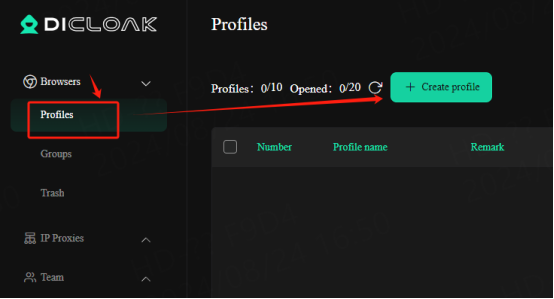
2. Fill in the configuration name (custom name) in the basic information position
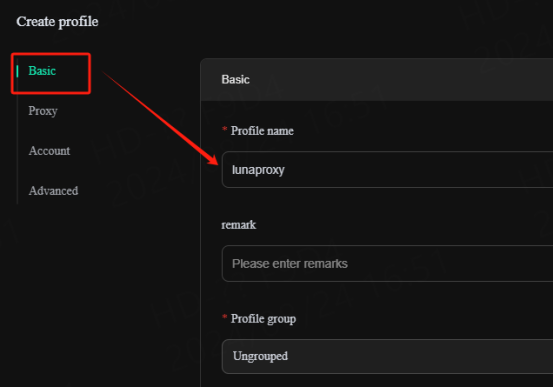
3. Fill in the proxy information
A. Click Custom Proxy and select the proxy protocol according to your needs. Here, the socks5 protocol is used as an example
B. Paste the IP, port, account, and password into the proxy host, proxy port, proxy account, and proxy password in the configuration interface
C. Click Detect Proxy. After the detection is successful, click Confirm
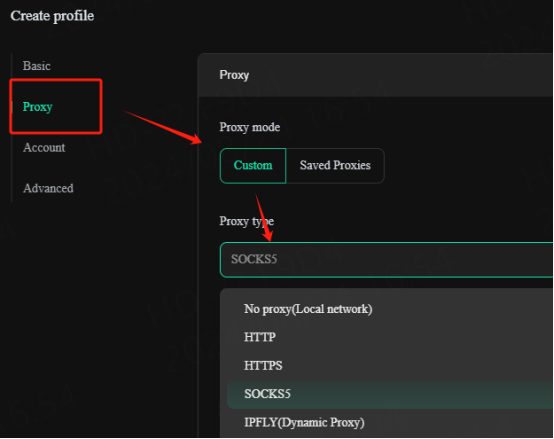
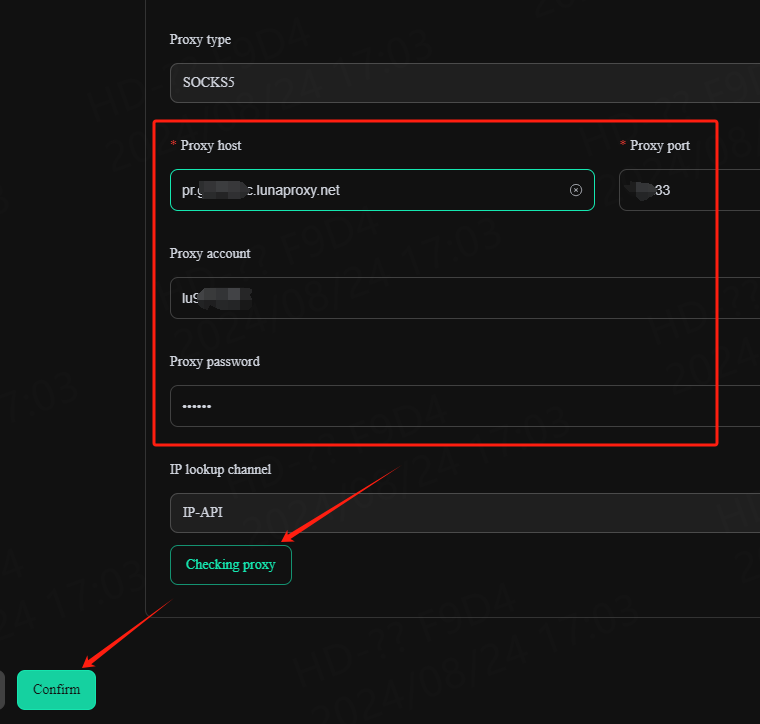
5. You can see the successfully configured browser in the browser configuration interface. Click Open to use

You have successfully integrated LunaProxy with Dicloak!
Connection failed
If the detection fails, please refer to our test tutorial: [Proxy cannot connect]





















