Step 1: Preparation
Before integration, you need to complete the following preparations
1. Download, install and log in to Hidemium
2. Get the proxy IP, please refer to the tutorial: [Dynamic Residential API Extraction] [Dynamic Residential Account and Password Authentication]
Step 2: Proxy configuration
API configuration
API configuration is authenticated through IP whitelist. Please make sure you have added your local IP to the whitelist before configuration
Please refer to the tutorial for adding whitelist: [IP whitelist tutorial]
1. Click "Add configuration" in the upper left corner
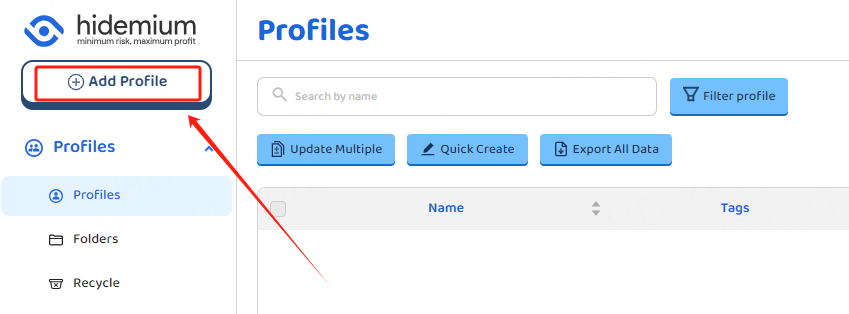
2. Select your target website and click Next
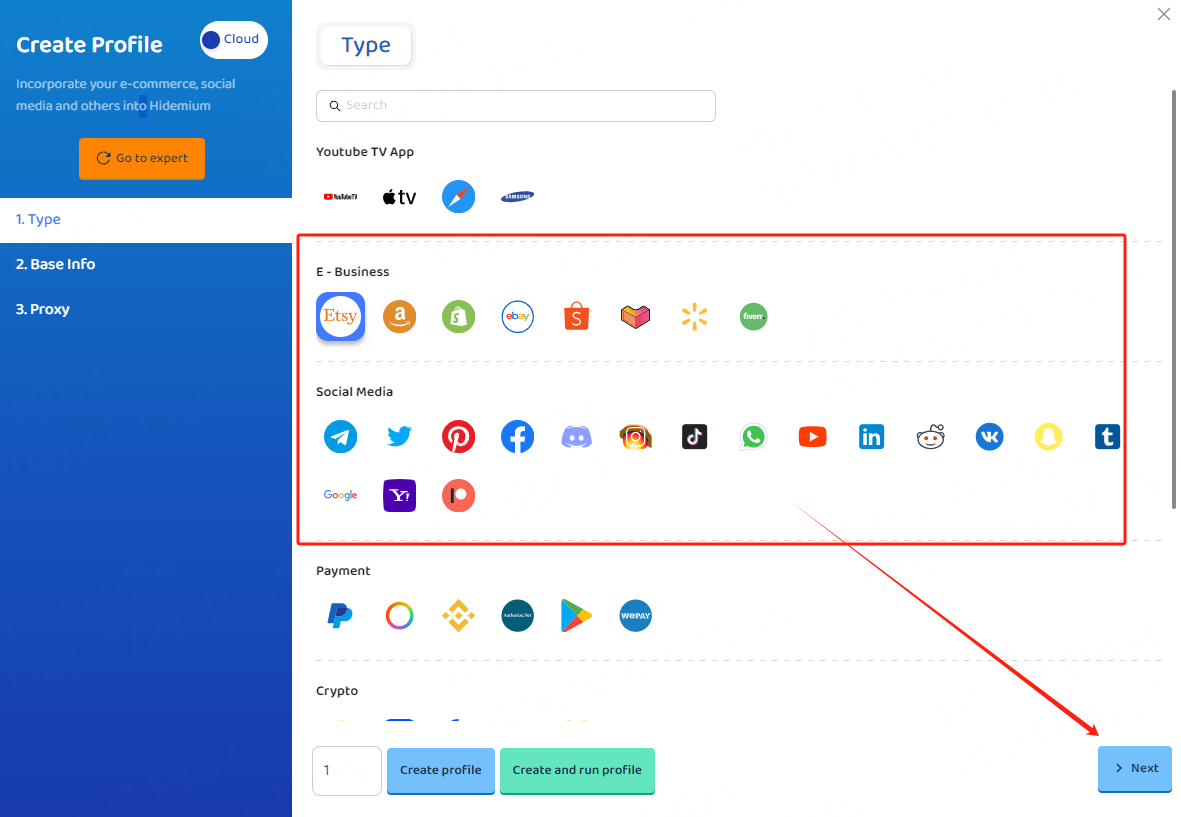
3. Enter your configuration name and click Next
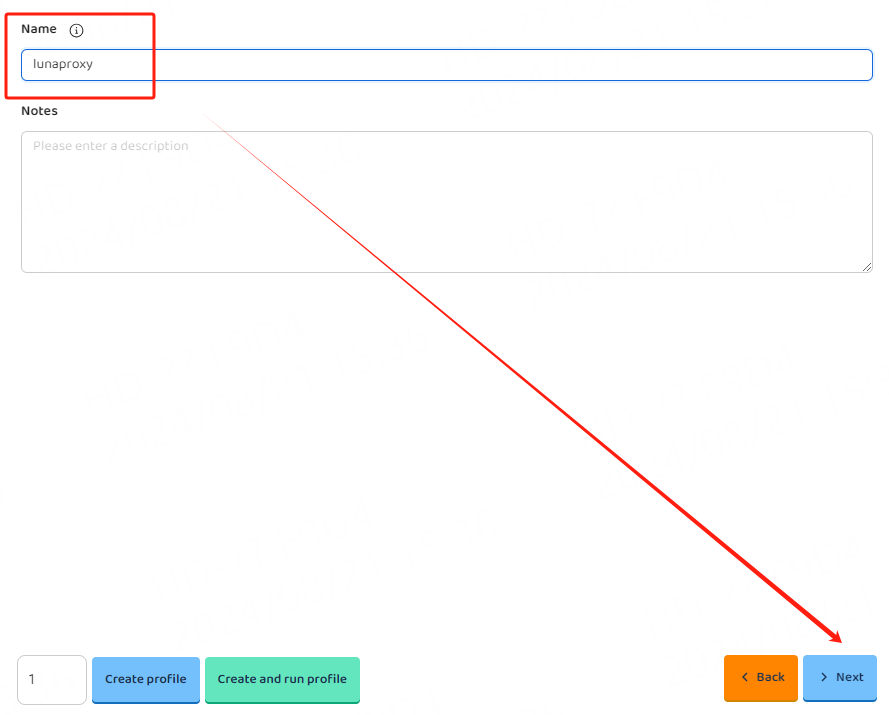
4. Fill in the proxy information
①IP, port
A. Click your proxy and select the proxy protocol according to your needs. Here we take the socks5 protocol as an example
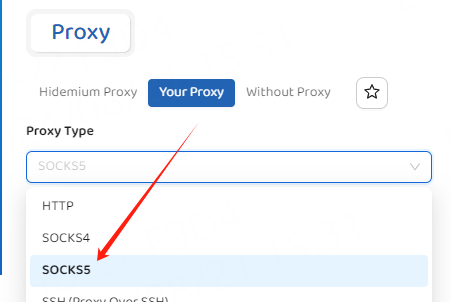
B. Copy the extracted IP, port port, paste it to the IP address and port of the configuration interface, and click Detect Proxy
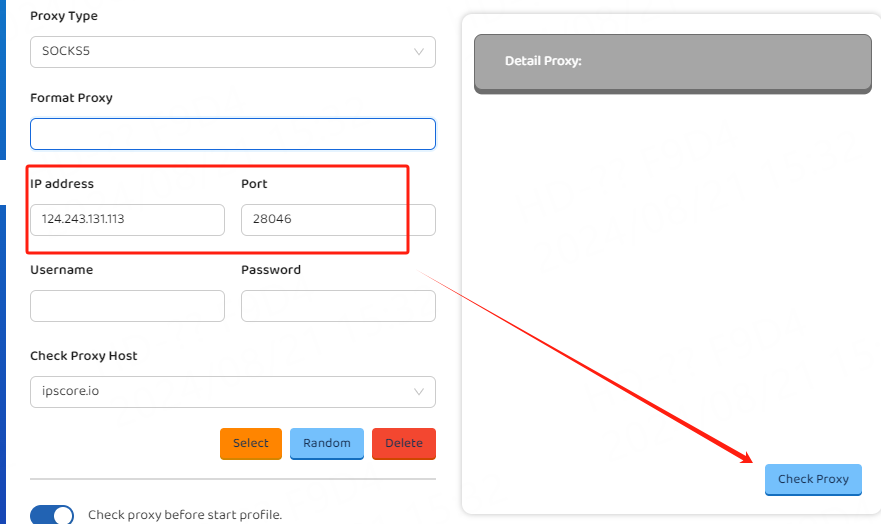
C. After successful detection, click Create Configuration
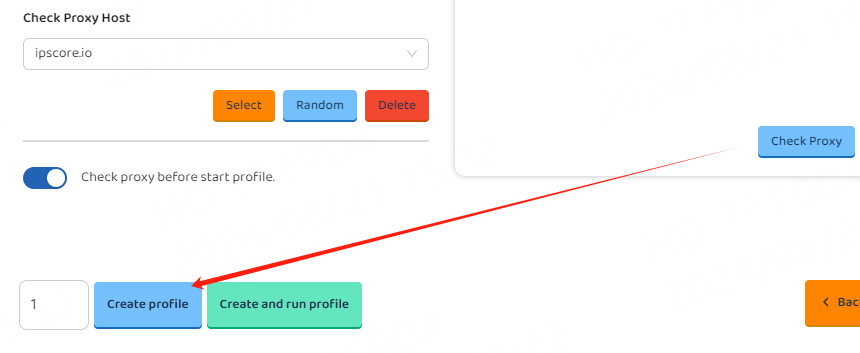
D. After successful creation, click Start to use

Account and password configuration
1. Click "Add Configuration" in the upper left corner
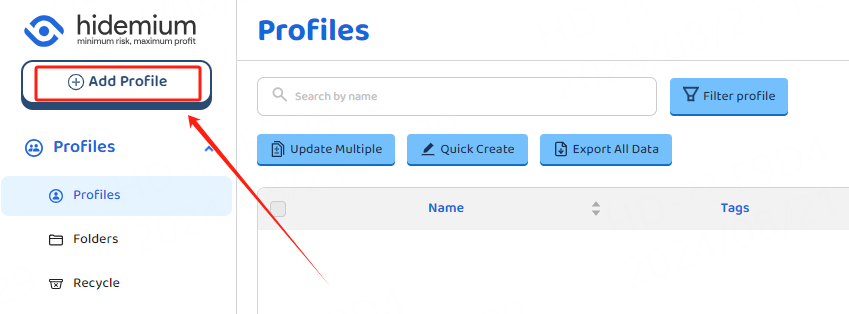
2. Select your target website and click Next
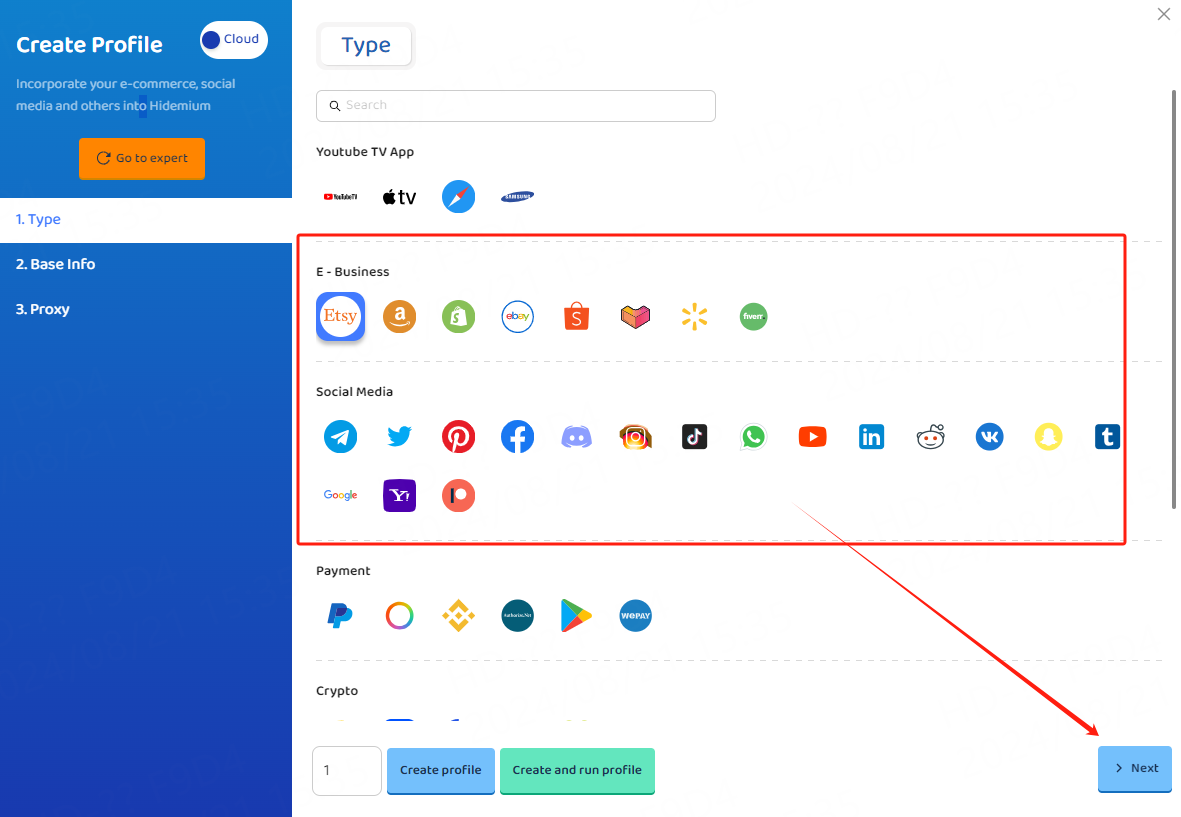
3. Enter your configuration name and click Next
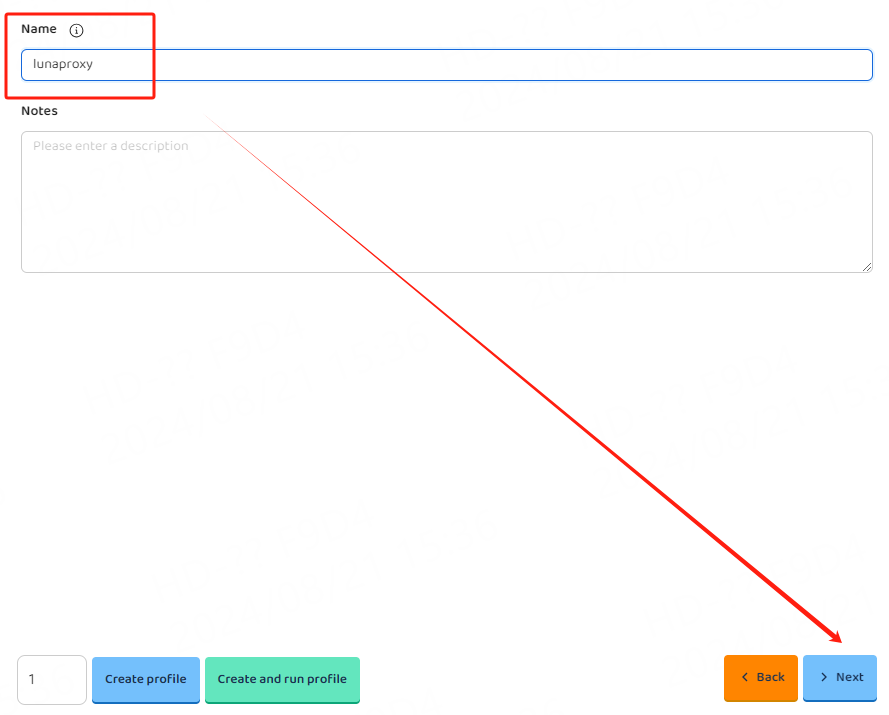
4. Fill in the proxy information
A. Click your proxy and select the proxy protocol according to your needs. Here we take the socks5 protocol as an example
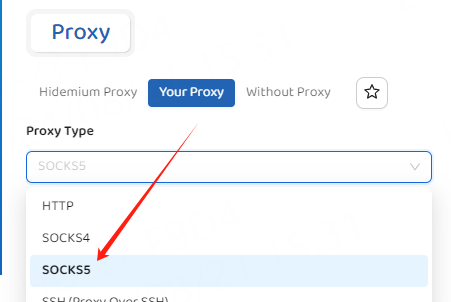
B. Paste the host, port, account, and password to the IP address, port, user name, and password of the configuration interface, and click Detect Proxy
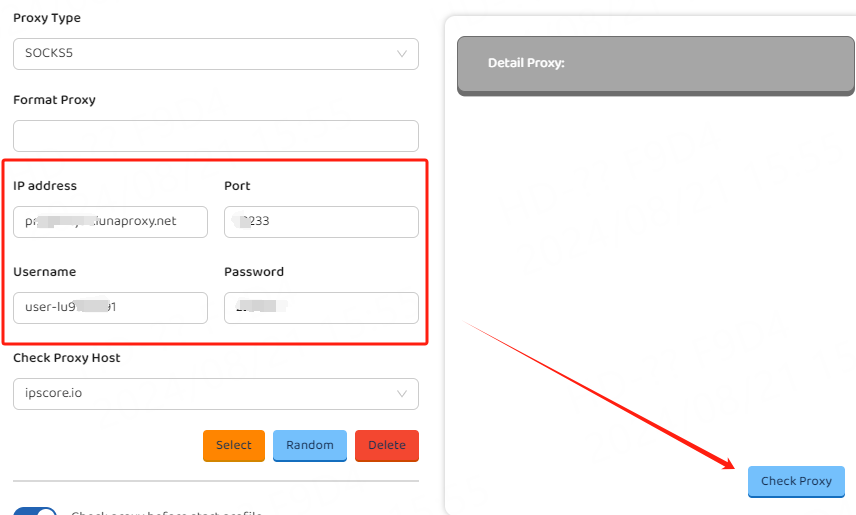
C. After successful detection, click Create Configuration
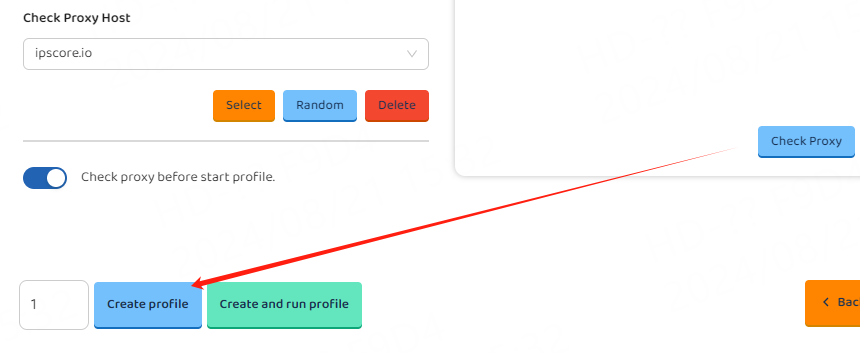
D. After successful creation, click Start to use

You have successfully integrated LunaProxy with Hidemium!
Connection failed
If the detection fails, please refer to our test tutorial: [Proxy cannot connect]





















