Add proxy settings
1. After selecting the country, continent, and city, click the "Refresh" button, then right-click to select the proxy IP and port

2. Log in to the YunLogin interface, click Account Management at the top

3. Click Add account
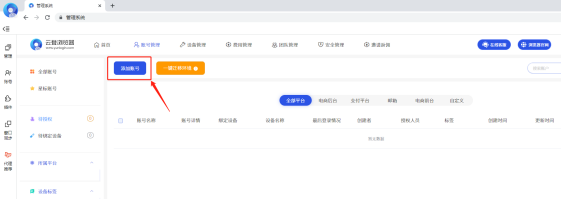
4. Select the corresponding platform and enter the account name

5. Proxy type select proxy device, and then select the platform to add
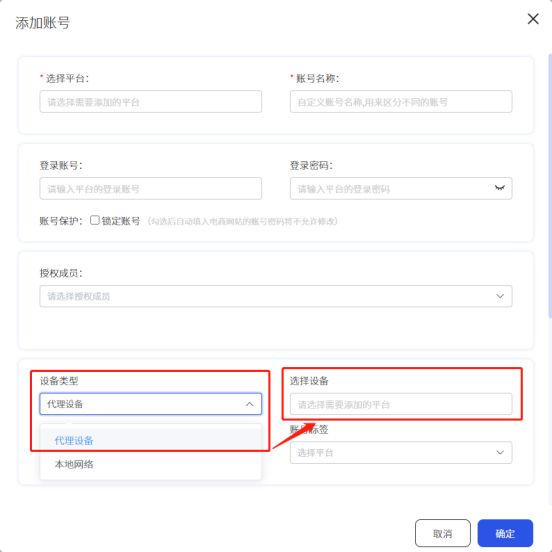
6. Device platform selection: your own device, then click Add
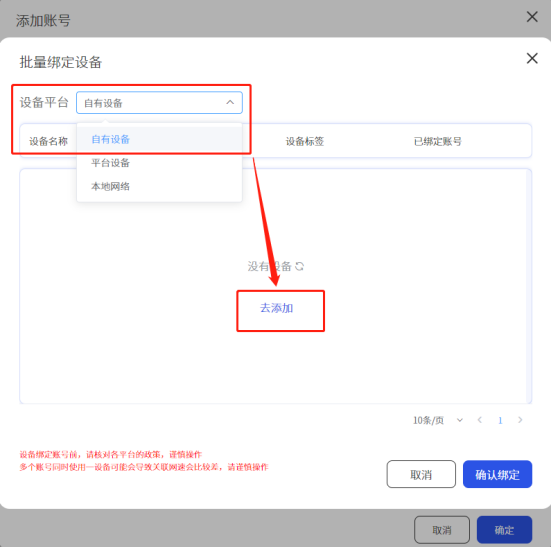
7. Click to add your own device
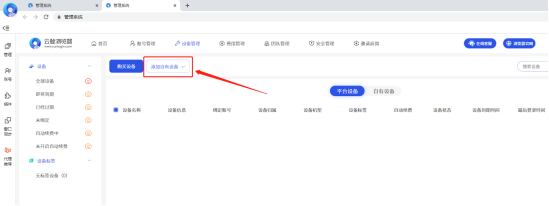
8. Add device Fill in the device name, enter the proxy IP, and select the proxy type as socks5
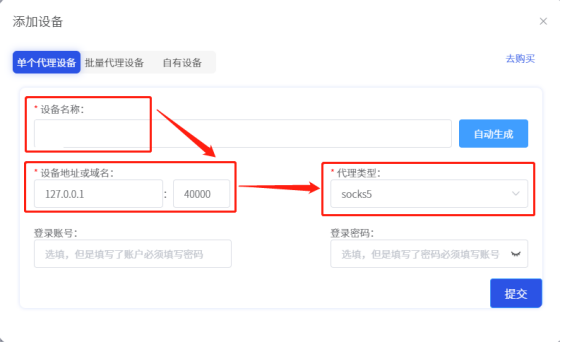
9. Then go back to the add account page, click Select Device, then select your own device, click the agent you just set, and click Confirm Binding

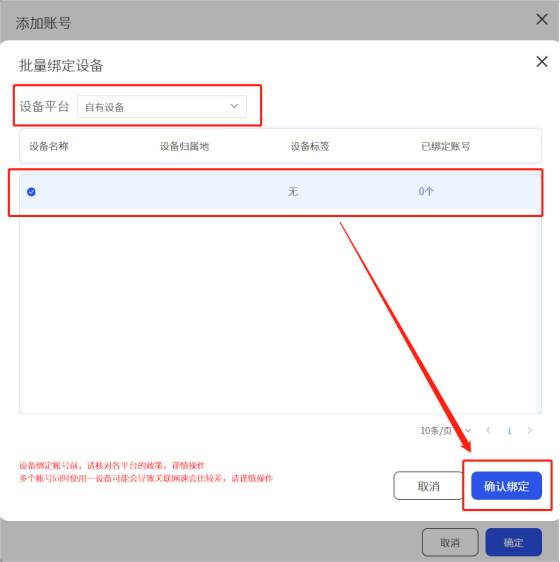
10. After the setup is complete, click the Start button
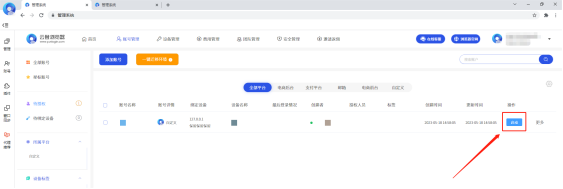
11. Click to open account
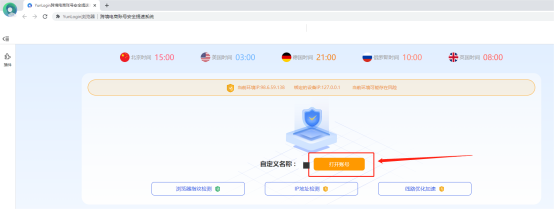
12. Query the browser's IP in ipinfo, which is also the IP address after the proxy!






















