Notice Board
Get to know luna's latest activities and feature updates in real time through in-site messages.

Add proxy settings
1.After selecting the country, continent, and city, click the "Refresh" button, then right-click to select the proxy IP and port
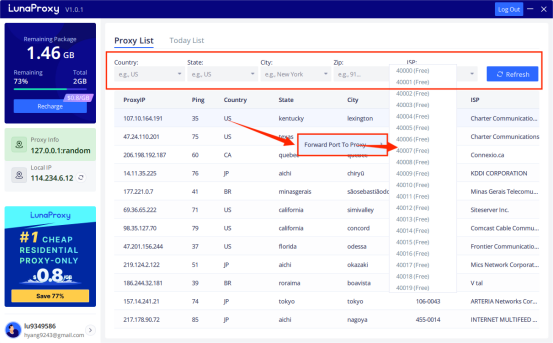
2. Log in to MASKFOG, click "New Browser"

3. In the new browser environment
① Select "Device Configuration"
② Select "custom device" as the proxy method
③ Fill in the "device name" arbitrarily
④ Select "Socks5" device type
⑤ Fill in the "IP+Port" obtained from Luna S5, enter
⑥ Finally, click to view the device, and it will display "Link Test Successful", which means that the proxy is successful and can be run!

