

home> FAQ > Product problem > Rotating ISP extraction tutorial
Rotating ISP extraction tutorial
API extraction
Note: You need to add an IP whitelist to use the API. Please see the tutorial for adding an IP: [Tutorial on adding IP to the whitelist]
1. First enter the personal center, select Get Proxy—API, and select Rotate ISP Package
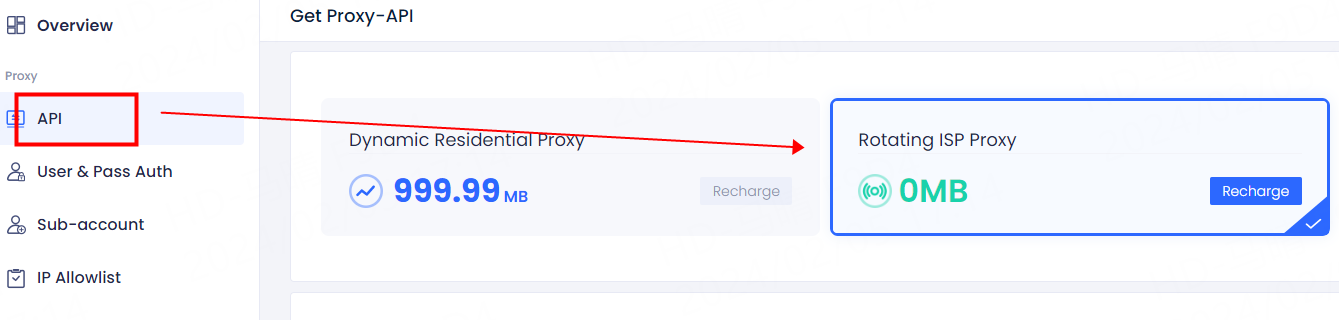
2. Then select the number of IPs, extract information such as country, proxy protocol and IP mode. After the selection is completed, click Generate API link, choose to copy the link and use the proxy, or open the link to view the IP list and use the proxy
3. The tutorial for configuring the proxy and third-party integration tools can be viewed in the user guide. If the proxy cannot be used, please go to the FAQ interface and find the tutorial: The proxy cannot be connected, just follow the tutorial.
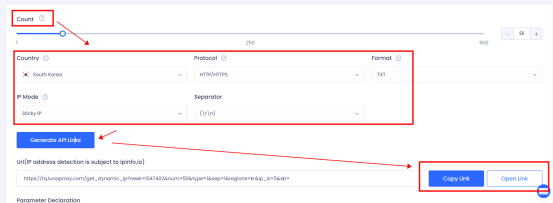
Account and password authentication
1. First select account authentication in the personal center and choose the rotating ISP package
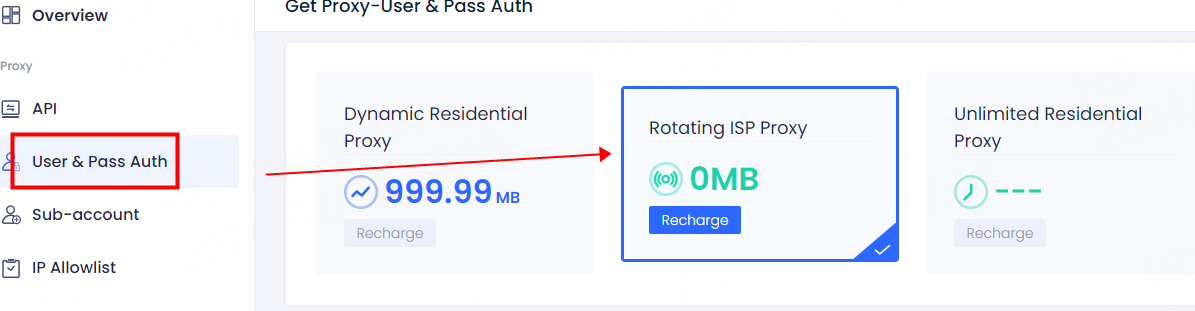
2. Then select the country and IP mode to be withdrawn. If you need to use a sub-account, you can select the corresponding sub-account.
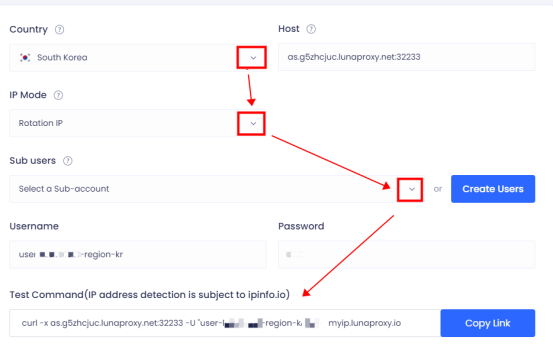
3. After the selection is completed, click to copy the link and paste it into cmd for testing. As shown in the figure, the test result is normal and it can be used after the test is completed.
If the test result shows that the connection cannot be made, please send the test command and test results to the official email: [email protected]
We will arrange technicians to test for you

4. If you need to extract proxy by city and continent, you can view the setting tutorial case on the right side of the account authentication page, click on the city code and continent list to view the codes corresponding to the city and continent, and set it according to the use case
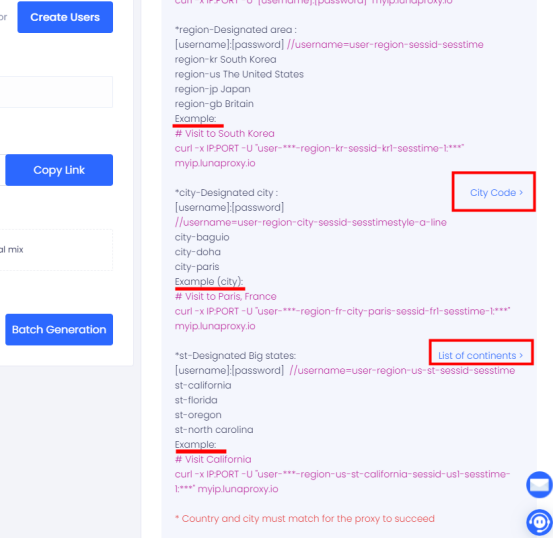
Tip: Proxy Username Description
user-516-region-us-st-california-city-adelanto-sessid-y0xd3h4iy3pydiu9-sesstime-1
user-516: set sub-user name
region-us: The country/region of your choice. You can edit the country code to use an IP from a different country.
st-california: The state of your choice. You can edit the state name to use the IP of a specific state.
city-adelanto: The city of your choice. You can edit the city name to use the IP of a specific city.
sessid-y0xd3h4iy3pydiu9: String used for fixed IP. You can edit the string to change the IP manually, including letters and numbers.
sesstime-1: The IP duration you set. You can edit the number to change the duration. The minimum is 1 minute and the maximum is 90 minutes.













