Zi Niao Browser - Long-term ISP Proxy
Step 1: Preparation
Before integration, you need to complete the following preparations
1. Download, install and log in to Purple Bird Browser
2. Get the proxy IP, please refer to the tutorial: [ISP Proxy API Extraction] [ISP Account and Password Authentication]
Step 2: Proxy configuration
API configuration
API configuration is authenticated through IP whitelist. Please make sure you have added your local IP to the whitelist before configuration
Please refer to the tutorial for adding whitelist: [IP whitelist tutorial]
1. Click Device Management in the top navigation bar - Add your own device
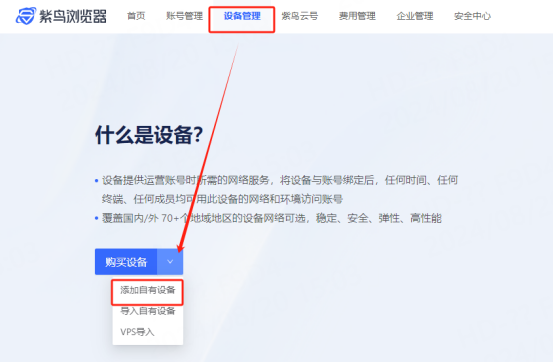
2. Manually enter or randomly generate a device name, select dynamic for network properties, and select proxy support for device functions
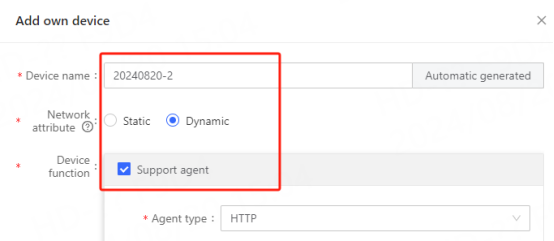
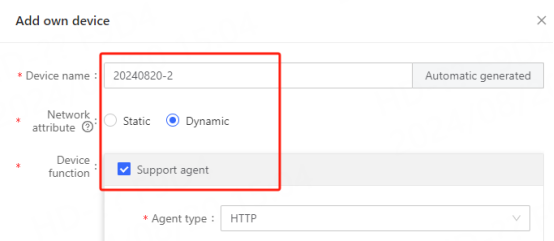
3. Fill in proxy information
A. Select the proxy type according to your needs. This article takes the sock5 protocol as an example
B. Copy the extracted IP and port and paste them into the device address and device port of the configuration interface
C. Select No account and password set, click Click Detect, and after the detection is successful, click Confirm Add
4. You can see the successfully configured browser in the device management interface, which can be bound to your target website account for use
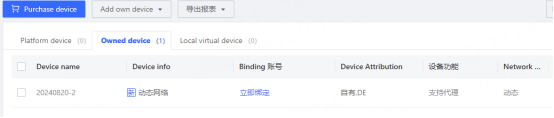
Account and password configuration
1. Click Device Management in the top navigation bar-Add Own Device
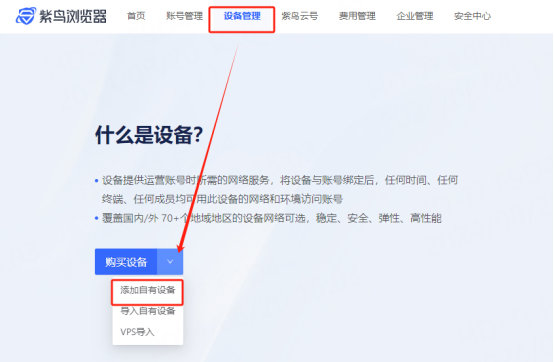
2. Manually enter or randomly generate the device name, select Dynamic for Network Properties, and select Support Proxy for Device Function
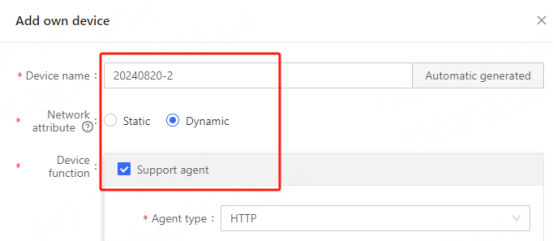
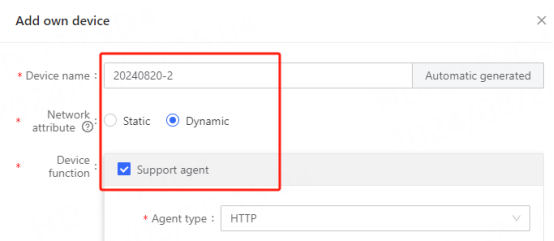
3. Fill in the proxy informatio
A. Select the proxy type according to your needs. This article takes the sock5 protocol as an example
B. Paste the copied host and port to the device address and device port in the configuration interface
C. Select the set account and password and fill in the luna account and password, click Detect, and click Confirm Add after the detection is successful
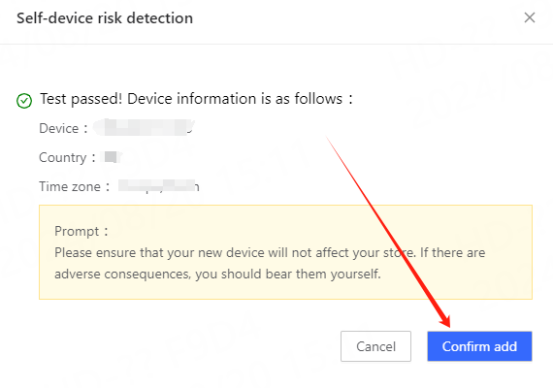
4. You can see the successfully configured browser in the device management interface, which can be bound to your target website account for use
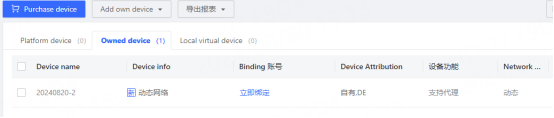
You have successfully integrated LunaProxy with Purple Bird Browser!
Connection failed
If the detection fails, please refer to our test tutorial: [Proxy cannot connect]





















