LunaS5 support packages: dynamic residential proxy (Remaining Traffic), static residential proxy (static IPs) and static data center proxy (Data center IPs).
Step1: Preparation
Before integration, you need to download the lunaS5 client.
Log in to lunaproxy official website, and click Usage Settings →S5 Download to download automatically.
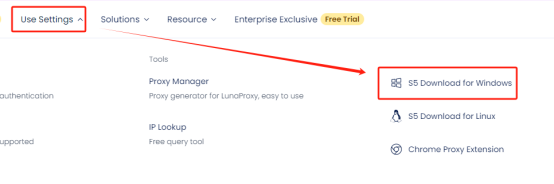
Step2: Proxy Configuration
1. Enter the proxy list interface, and select the package you need to use (take the dynamic residential proxy as an example here).
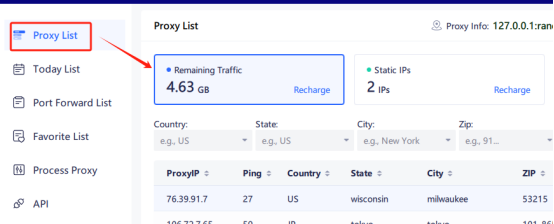
2. Select the country, state, city and other information to be used, and click Refresh.
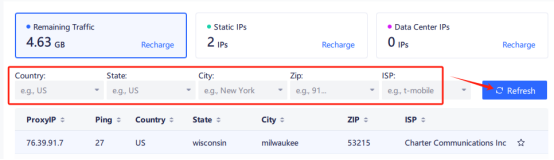
3. Place the mouse on the IP to be used, right click, click the connection port, select the port to be used and click, and the proxy will be prompted to succeed after connection.
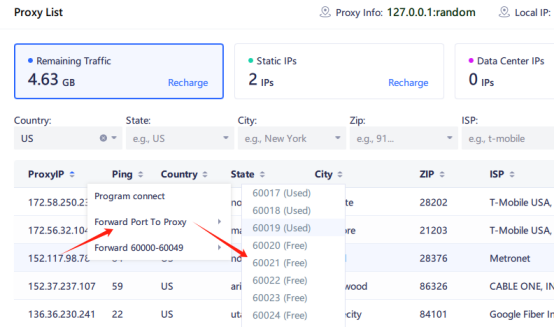
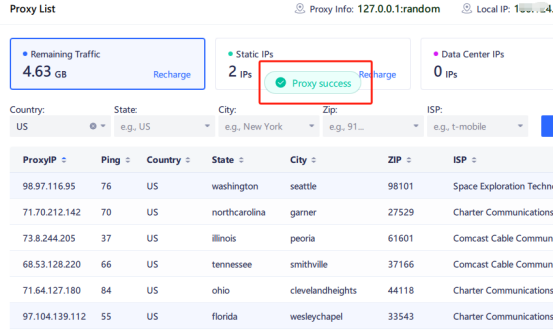
4. Click on the port forwarding list to see the connected IP port information, and click Copy to configure it in the configuration tool.
Note: To use the proxy through the client, you need to keep the login status of the client account. If the account exits the client, the proxy will not be used.
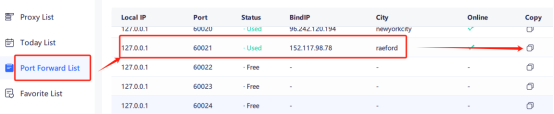
Configuration tutorial
After the connection is successful, you can click: 【 lunaS5 Integration Tutorial 】





















