Notice Board
Get to know luna's latest activities and feature updates in real time through in-site messages.

Add proxy settings
1.After selecting the country, continent, and city, click the "Refresh" button, then right-click to select the proxy IP and port

2. Open Vmmask, and click the Create button

3. Enter the name, then click Add proxy IP, proxy type, select Socks5 proxy

4. Fill in the proxy host and proxy port, then click to check the proxy, and finally click Save
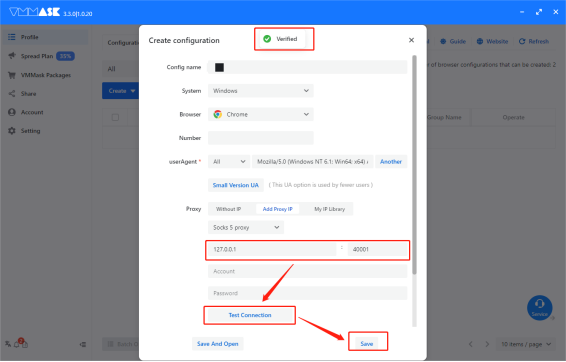
5. After completing the above steps, the proxy is successful
