1. Click on Options.

2. Click on Add New Proxy in the proxies menu.
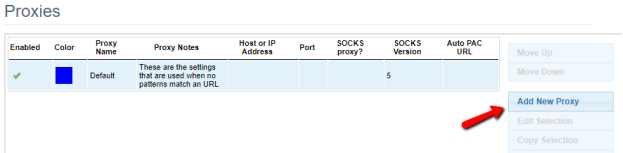
3. Choose Manual Proxy Configuration.
4. Enter our terminal or IP address and port (e. g., random IP). Then, click Save.pr.lunaproxy.com:12233
5. Go to Proxy mode and select the Lunaproxy proxy from the drop-down menu.
6. To see if the proxy is working, check your IP on https://www.iplocation.net/.
Setup for Firefox
1. Click on Options.
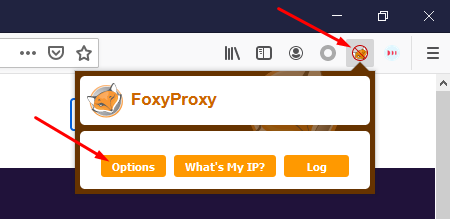
2. Select Add。

3. Select either Proxy Type HTTP or SSL (HTTPS), enter the Proxy IP address or DNS name, Port, Username and Password. Then, click Save.
4. Go to Proxy mode and select the lunaproxy proxy from the drop-down menu.
5. To see if the proxy is working, check the IP on https://www.iplocation.net/.





















