Step1: Preparation
Before integration, you need to complete the following preparations
1. Download and install and log in to Purple Bird Browser
2. Get the proxy IP, please refer to the tutorial: [Static Data Center Proxy]
Step2: Proxy Configuration
1. Click on the top navigation bar Device Management - Add Own Device
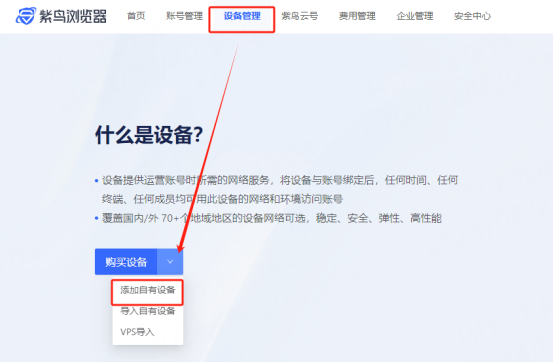
2. Manually enter or randomly generate the device name, select static for network properties, and select support for proxy for device functions
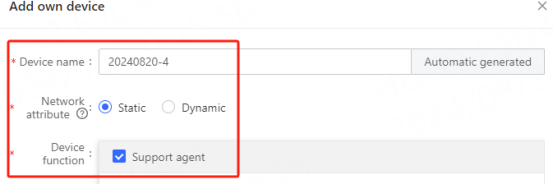
3. Fill in the proxy information
A. Select the proxy type according to your needs. This article takes the socks5 protocol as an example
B. Paste the copied IP and port into the device address and device port of the configuration interface
C. Select the account and password that have been set and fill in the luna account and password, click Detect, and click Confirm Add after the detection is successful
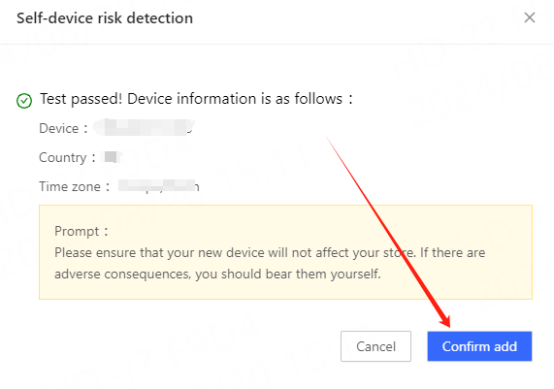
4. You can see the successfully configured browser in the device management interface, which can be bound to your target website account for use
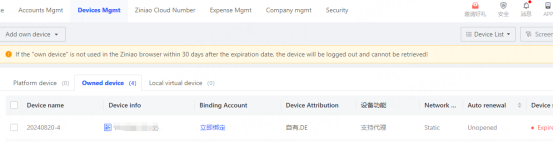
You have successfully integrated LunaProxy with Purple Bird Browser!
Connection failed
If the detection fails, please refer to our test tutorial: [Proxy cannot connect]





















