Notice Board
Get to know luna's latest activities and feature updates in real time through in-site messages.

Add proxy settings
1.After selecting the country, continent, and city, click the "Refresh" button, then right-click to select the proxy IP and port
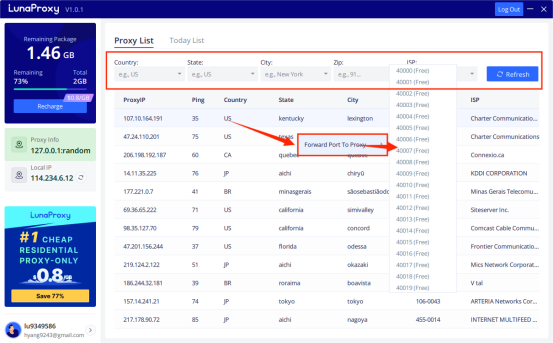
2. Now let us go to the MoreLogin application and click on the "New Profile" button to create a new profile.

3. Click "Advanced Settings". Proxy type select "Socks5".

4. Enter the proxy host, proxy port, proxy account, proxy password, etc., and then click "Test". When Test Passed is displayed, click OK.
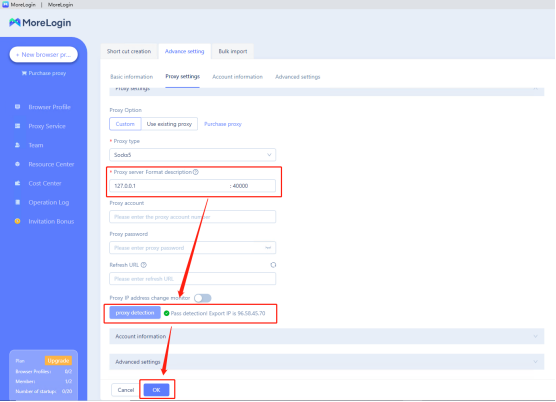
5. Click "Start"
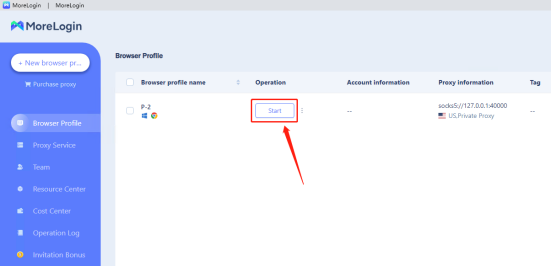
6. Your obtained IP address will be displayed on the launched browser.
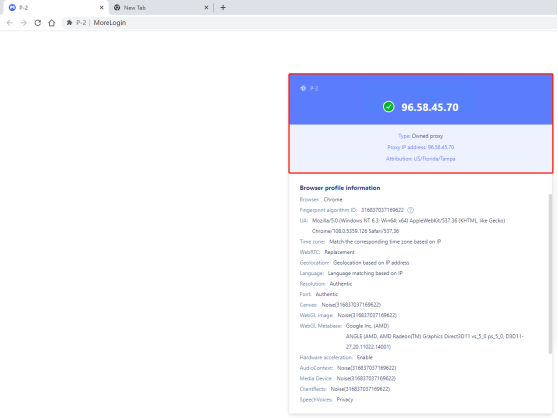

Vui lòng liên hệ bộ phận chăm sóc khách hàng qua email
Chúng tôi sẽ trả lời bạn qua email trong vòng 24h