Step1: Preparation
Before integration, you need to complete the following preparations
1. Download and install and log in to BitBrowser
2. Get the proxy IP, please refer to the tutorial: Static Residential Proxy
Step2: Proxy Configuration
1. Click Browser Configuration-Add
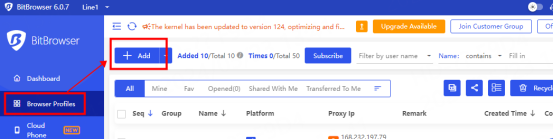
2. Fill in the proxy information
① Click Custom Proxy and select the protocol to be used. Here, the socks5 protocol is used as an example
② Paste the IP, port, account, and password to the corresponding position
Tip: Fill in the static IP to the host position
③ Click Detect Proxy, as shown in the figure, the detection is successful
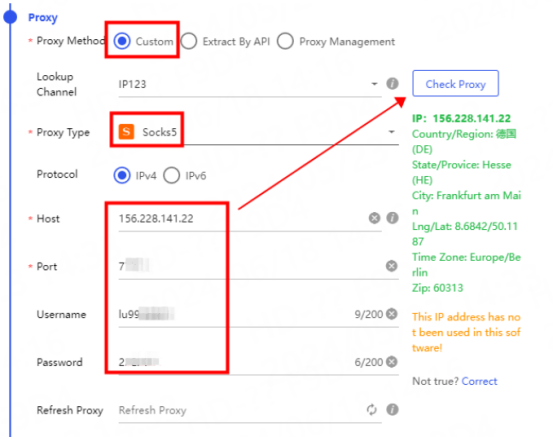
3. After the configuration and detection are successful, click Confirm
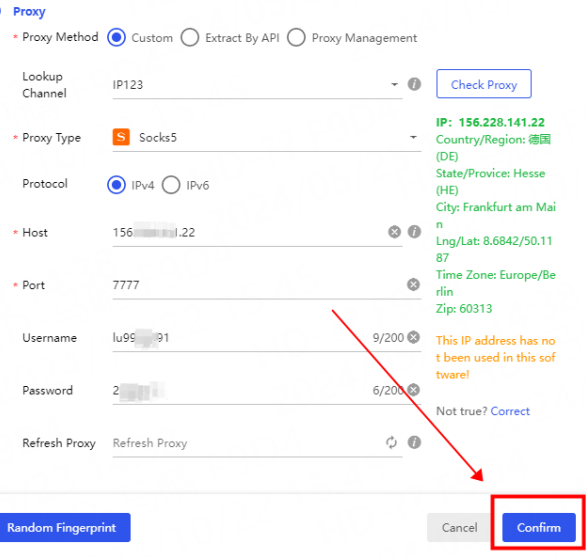
4. You can see the successfully configured browser in the browser configuration interface, click Open to use
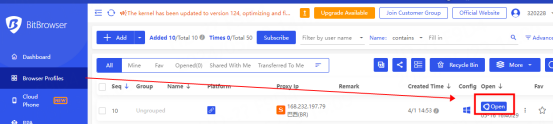
You have successfully integrated LunaProxy with BitBrowser!
Connection failed
If the detection fails, please refer to our test tutorial: Proxy cannot connect




















