Notice Board
Get to know luna's latest activities and feature updates in real time through in-site messages.

1. Open surfinite and click New Configuration

2. Fill in your user name on the left, then click Proxy on the right, select Manual, select the proxy protocol, and fill in the IP address and port.
Before using dynamic IP, you need to add your local IP to the IP allowed list. To use static IP, you need to fill in the account and password during configuration, and then click to detect the proxy. After the detection is successful, you can click to save.
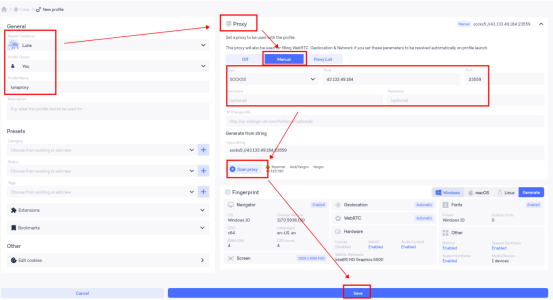
3. After the configuration is successful, click Start to use it.

