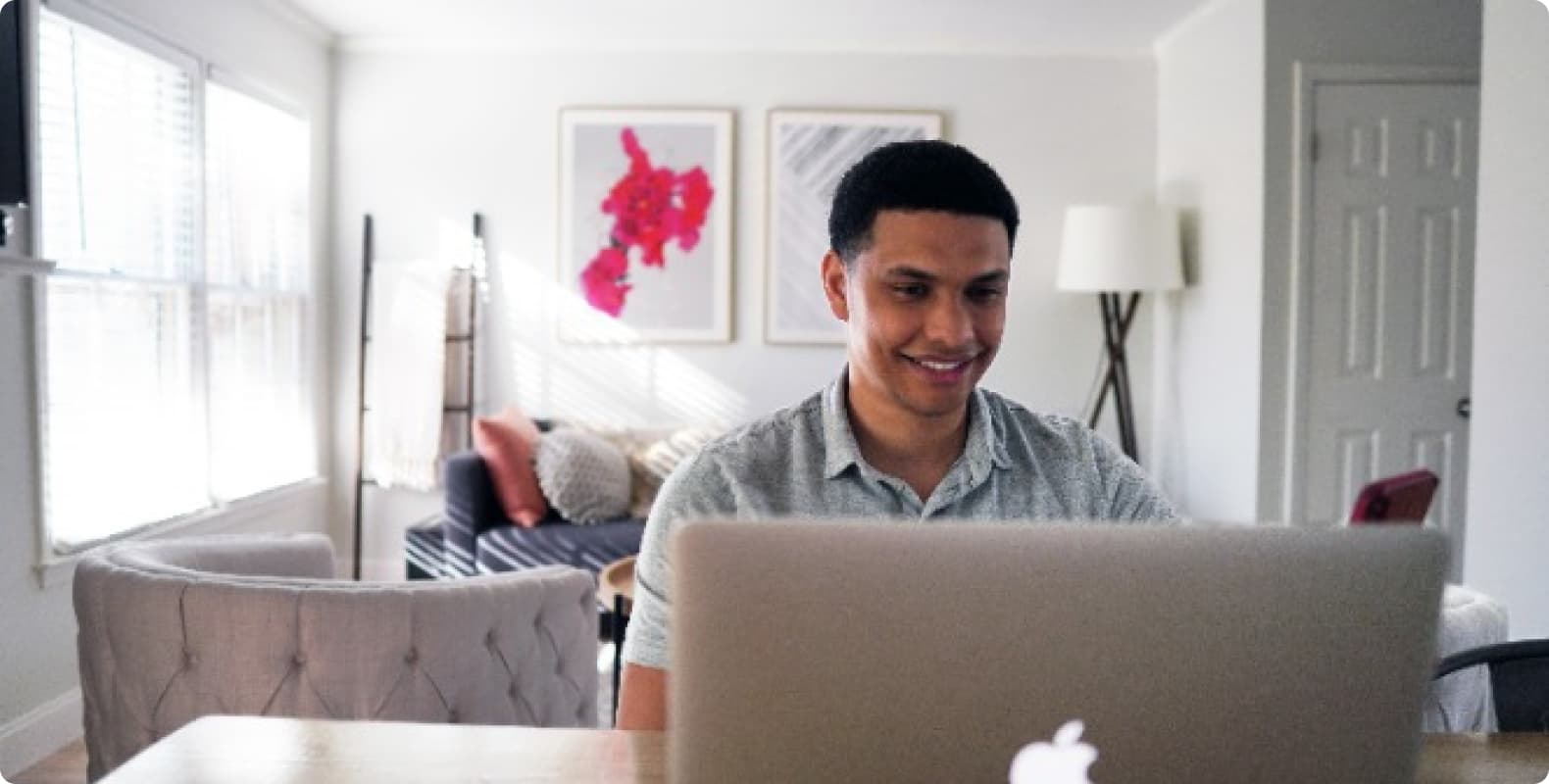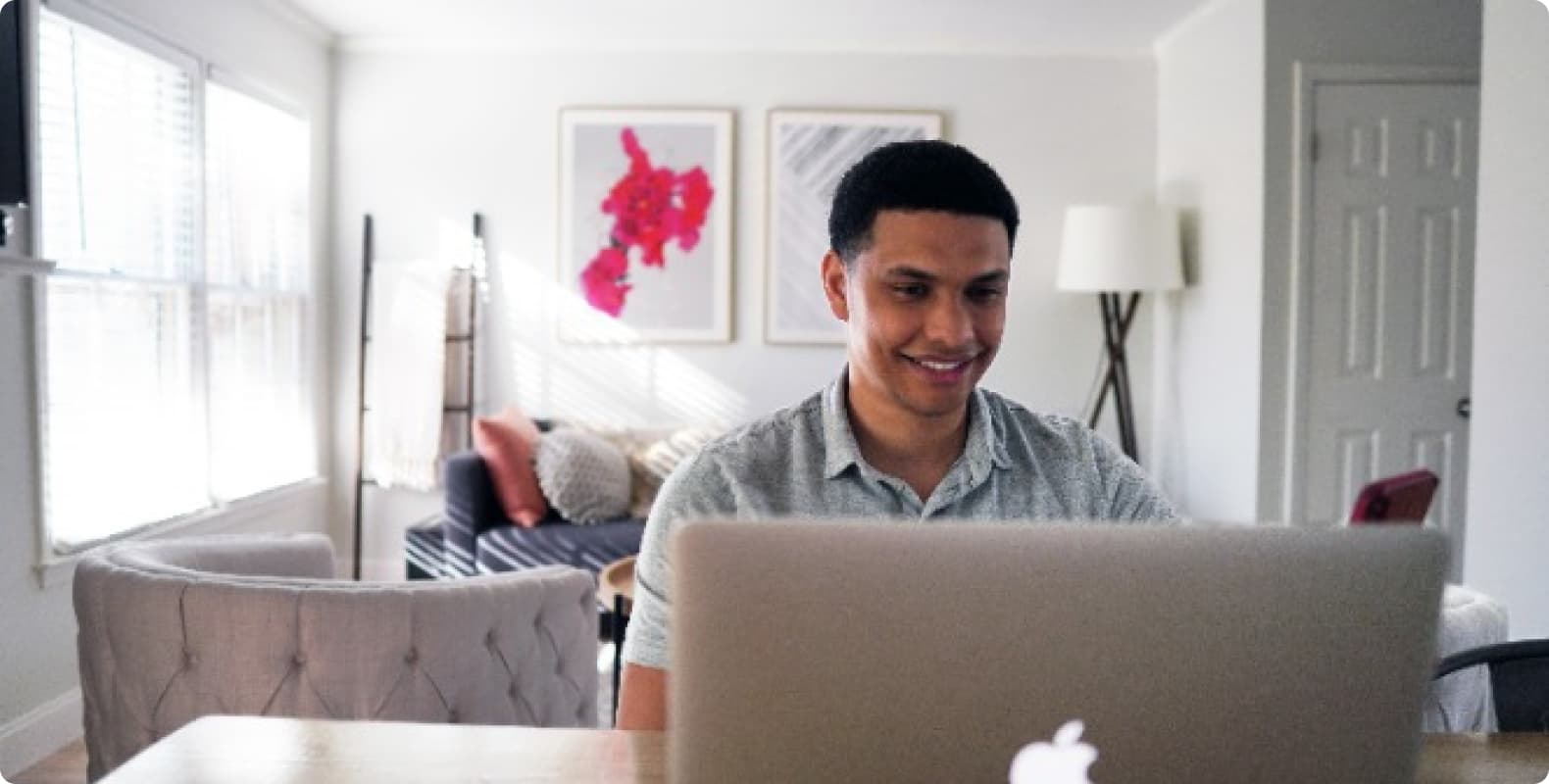
So, you've crafted a brilliant python file – maybe it analyzes your favorite dataset, automates a tedious task, or even controls your smart lights. You've likely been running it by clicking a button in IDLE, PyCharm, or VS Code.
That works, but have you ever felt like there's a more… powerful way? A way that feels closer to the machine, more efficient, and unlocks automation superpowers? Welcome to the world of the Terminal!
Running your python files directly in the Terminal (or Command Prompt/PowerShell on Windows) isn't just for bearded sysadmins. It's a fundamental skill that boosts your efficiency, allows you to work on remote servers, integrates scripts into larger workflows, and often uses fewer resources than firing up a full graphical IDE.
And for Mac users, it's incredibly straightforward. Today, we're ditching the training wheels and learning how to confidently run script idle on Mac Terminal and beyond. Get ready to unlock a new level of Python prowess!
Why Run Python in the Terminal?
Before we dive into the “how,” let's solidify the “why.” Why move beyond the comfort of IDLE or your favorite IDE's run button?
1.Automation & Scheduling: Want your stock analysis script to run every morning before coffee? Terminal scripts are perfect cron jobs or launchd tasks.
2.Server Power: Most web servers and cloud environments are headless (no graphical interface). Terminal is your only way to interact and run code there.
3.Resource Efficiency: Launching a full-blown IDE like PyCharm consumes significant RAM and CPU. Running python3 your_script.py in Terminal is often much lighter.
4.Workflow Integration: Easily chain python files together with other command-line tools (grep, sed, awk, curl) using pipes (|) or sequential execution (&&).
5.The “Pro” Factor: There's an undeniable satisfaction and sense of control that comes from executing commands directly. It deepens your understanding of how your computer runs your code.
Bottom Line: While graphical tools are fantastic for development and debugging, the Terminal is where your scripts go to work in the real world and integrate into powerful pipelines. It's time to level up.
Prerequisites – Is Your Mac Battle-Ready?
Fear not, macOS makes this relatively easy! We just need to ensure the foundation is solid.
1.Open Your Terminal:
2. Check Your Python 3 Installation (Crucial!):
macOS historically came with Python 2.7 pre-installed. Python 2 reached its end of life in January 2020 and is no longer supported or secure. We must use Python 3.
In your Terminal, type the following command and press Enter:

What you want to see: Something like Python 3.9.6, Python 3.11.4, or higher. The exact version doesn't matter hugely for basic running, as long as it's Python 3.x.
Uh oh… command not found: python3? This means Python 3 isn't installed. No panic!
Recommended Method (via Homebrew): If you have Homebrew (the fantastic macOS package manager), install Python 3 with:

This usually installs the latest stable version and the crucial pip3 (Python package installer). Verify again with python3 --version.
Official Installer: Download the latest macOS installer from the official Python.org downloads page. Run the .pkg file and follow the instructions. Ensure you check the box to “Add Python 3.x to PATH” during installation.
3. Create Your python file:
You need a .py file to run! Let's make a simple one for demonstration.
Method A (Terminal Power User):

Type (or paste) the following classic lines:

Press Ctrl + O to save (Write Out), then Enter to confirm the filename, then Ctrl + X to exit nano.
Method B (Graphical Simplicity): Open TextEdit, make a new document, paste the code above. Go to Format -> Make Plain Text. Save the file as hello_terminal.py in your desired location (e.g., ~/Documents). Crucially, ensure it saves as a .py file, not .rtf or .txt! You might need to show file extensions in Finder Preferences.
Know Your Path: Remember the full path to where you saved this file (e.g., /Users/YourUsername/Documents/hello_terminal.py). We'll need this or navigate to it.
4 ways : How to Run Your python file in Terminal ?
Now for the moment you've been waiting for! Here are the primary methods, starting with the absolute simplest.
Method 1: The Bread and Butter – python3 your_script.py
This is the universal, most straightforward method. It works everywhere Python 3 is installed.
Navigate to Your Script's Directory:
The Terminal needs to know where your file is, or you need to tell it the full path.
Using cd (Change Directory): This is usually the easiest way.

For example, if you saved hello_terminal.py in your Documents folder:

(Tip: Type cd then drag the folder from Finder into your Terminal window. It auto-fills the path!)
Verify: Type ls (list files). You should see hello_terminal.py listed.
Run It!

Press Enter.
Behold the Magic!
You should instantly see output in your Terminal:

Congratulations! You've just run your script idle on Mac Terminal using the most essential command. This command tells your system: “Find the python3 interpreter, and use it to execute the instructions inside the file hello_terminal.py.”
Method 2: The Unix Way – Making Your Script Executable (./your_script.py)
This method makes your python file behave more like a native command-line program. It involves two steps:
Add the Shebang Line (Optional but Recommended):
Open your script (hello_terminal.py) in your editor. Ensure the very first line is:

This line, starting with #! (called a “shebang” or “hashbang”), tells the system which interpreter to use to run this file when executed directly. /usr/bin/env python3 is a smart way to find the python3 executable in your current environment's PATH. Our example script already has this.
Make the File Executable:
Back in Terminal, navigate to the script's directory (cd ~/Documents). Now run:

The chmod +x command adds the execute permission to the file for the current user.
Run It Directly!

Notice the ./ prefix! This tells the shell: “Look for an executable file named hello_terminal.py in the current directory (.) and run it.” You should see the same glorious output as before.
Why use this method? It feels cleaner (./myscript vs python3 myscript.py), integrates better into shell scripts, and looks more like running any other command-line tool. It's the preferred way for many command-line utilities written in Python.
Method 3: Running as a Module (python3 -m your_module)
This method is less common for single scripts but essential for specific scenarios, especially within Python packages or for running built-in modules.
Syntax:

Example (Built-in): Run Python's simple HTTP server:

When to use it:
Running modules designed for -m (like http.server, venv, pip).
Running code within a package structure where __main__.py exists.
Ensuring the current directory is correctly added to the Python path (sys.path), which can sometimes differ slightly from running python3 script.py directly depending on your environment.
For our simple hello_terminal.py, running python3 -m hello_terminal (without the .py) might work if the current directory is in your Python path, but it's generally safer and more common to use Method 1 or 2 for individual scripts. Think of -m as “run this Python module.”
Method 4: Interactive Mode After Run (python3 -i your_script.py)
This is a fantastic debugging and exploration tool. It runs your script and then drops you into the Python interactive interpreter, with all the variables, functions, and classes your script defined still available.
Run:

Output & Prompt:
You'll see your script's output first:

Python Version: 3.11.4 ...
Then, instead of returning to the normal $ prompt, you'll see the Python >>> prompt!
Explore!
You can now inspect variables defined in your script, call functions, or just experiment:

This is invaluable for understanding why a script behaved a certain way or testing functions interactively after they've been set up by your code. It bridges the gap between scripting and interactive exploration.
Conclusion
The Terminal might seem daunting at first, but like any powerful tool, mastery comes with use. You'll wonder how you ever managed without this essential skill. At the same time, you can also use LunaProxy to help you run Python.
Go forth and command your Python code!