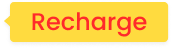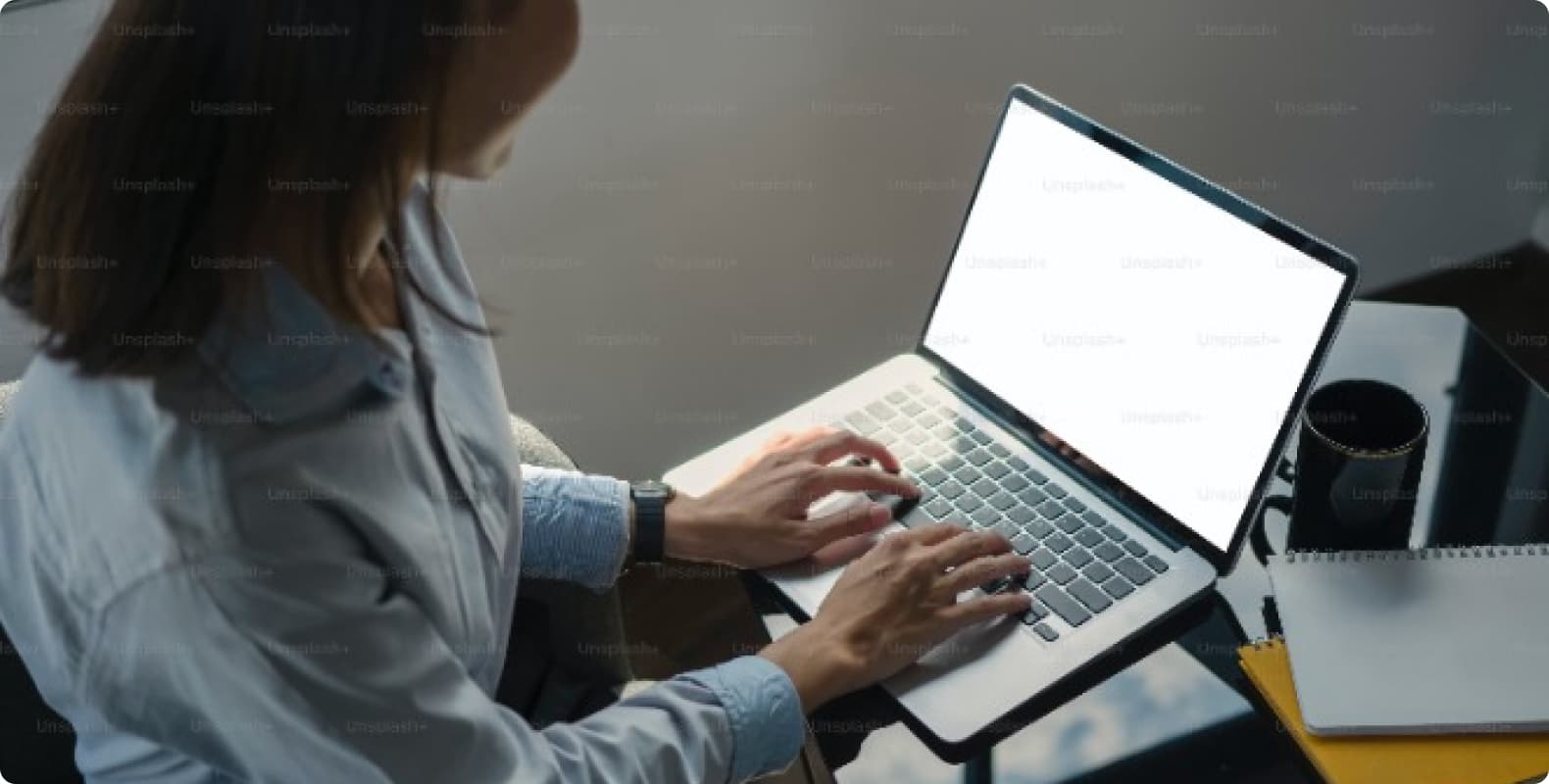Resource Upgrade! 30,000+ new US Residential IPs for only $0.77/GB
Buy Now


Proxies
Our Proxies

Dynamic Residential Proxies
Humanized crawling, no IP shielding. enjoy 200M real IPs from195+ locationsUnlimited Residential Proxies
Unlimited use of graded residential proxies, randomly assigned countriesStatic (ISP) Residential Proxies
Equip static (ISP) residential proxies and enjoy unbeatable speed and stabilityStatic Data Center Proxies
Use stable, fast and powerful data center IP around the worldLong Acting ISP Proxies
Extract the required data without the fear of getting blockedHTTP Proxies
Support http/https/socks5 full protocol, high security, highstability, high connectivitySocks5 Proxies
Provide the best proxy service to minimize IP cost
Pricing
$0.77/GB
Residential
Dynamic Residential Proxy New 3W+US IPS
Enjoy 200 million+ real IPs in over 195 locationsStarting From :
$0.77/GB
Unlimited Residential Proxy -50% off
Unlimited use of residential proxies, subaccounts and white listStarting From :
$79
/
day
Long Acting ISP Proxy -83% off
The combined power of data center and residential IPStarting From :
$
0.66
/
GB
Static Residential Proxy
Private residential IP that does not rotateStarting From :
$
3
/
IP
/
week
Static Data Center Proxy
High-speed and stable dedicated data center proxyStarting From :
$
2.5
/
IP
/
week
resource
Resource
quick start
User Guide
Enterprise Exclusive
Free Trial